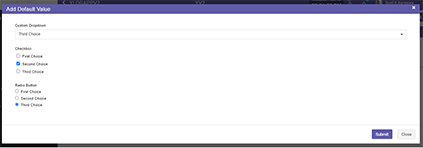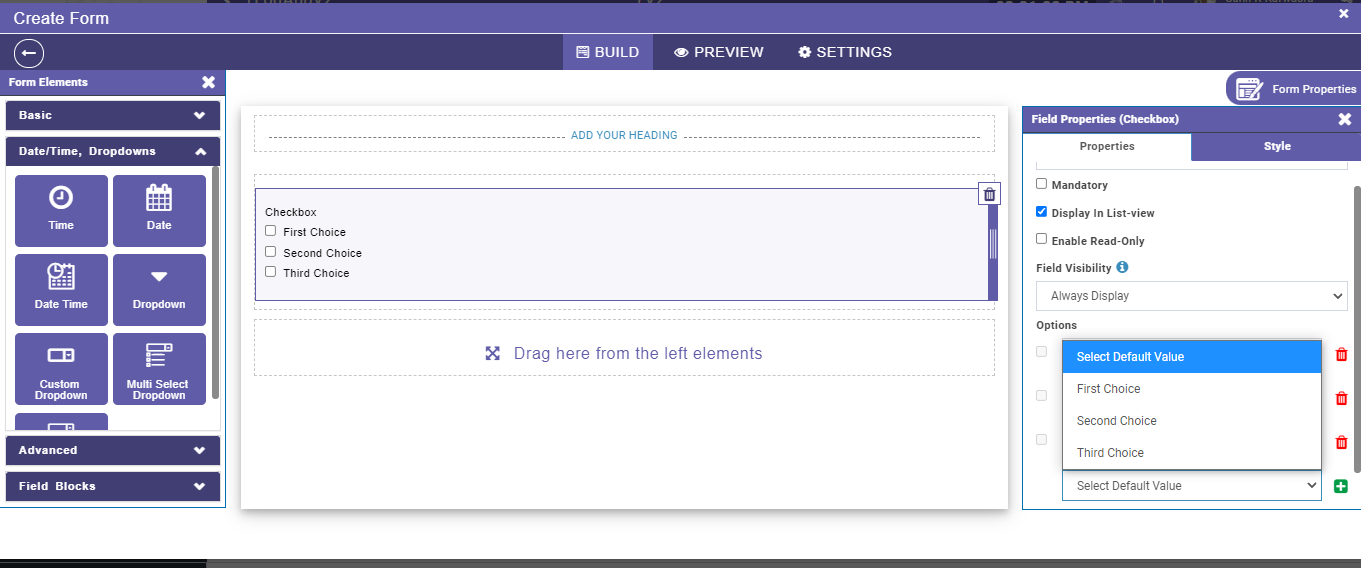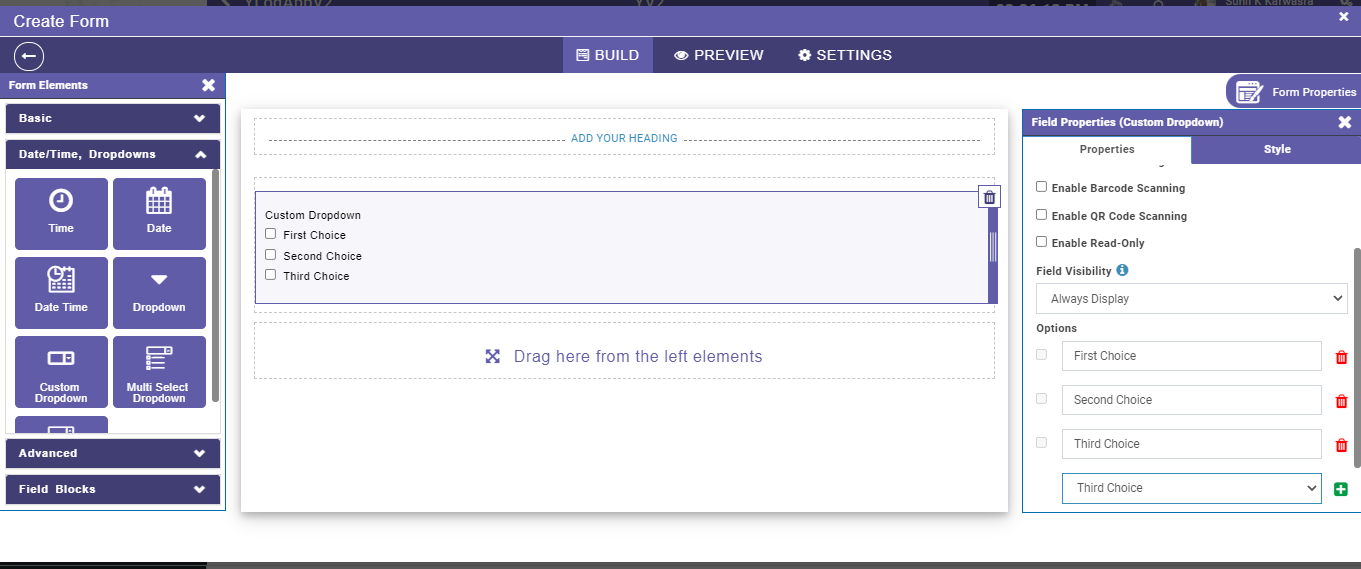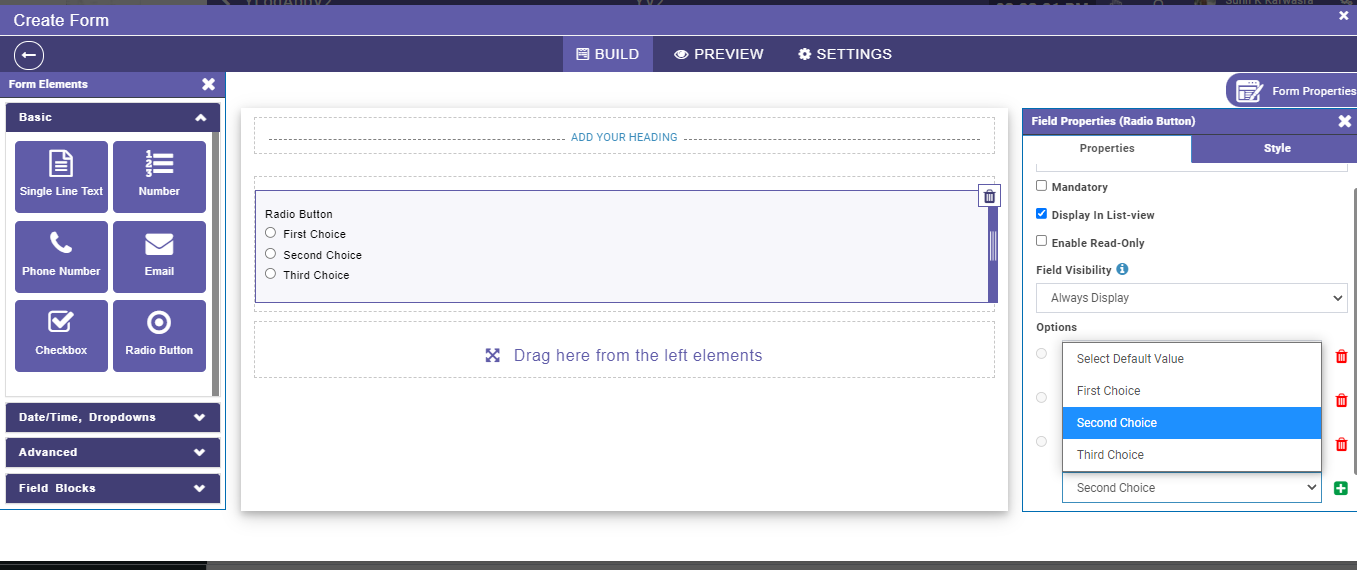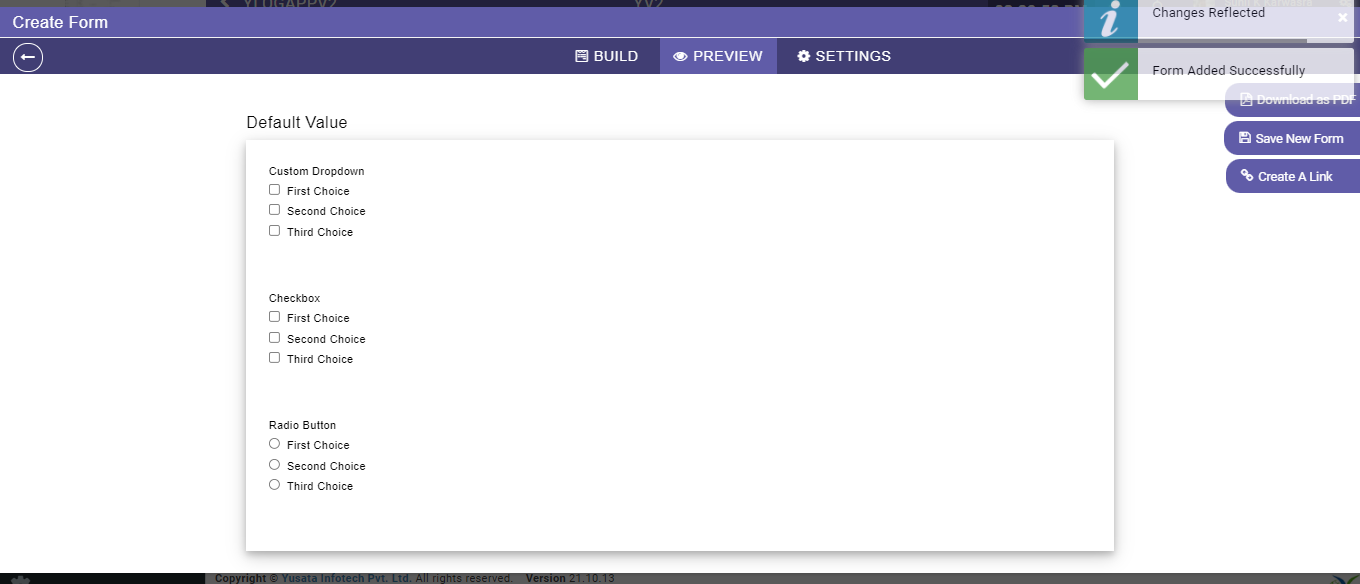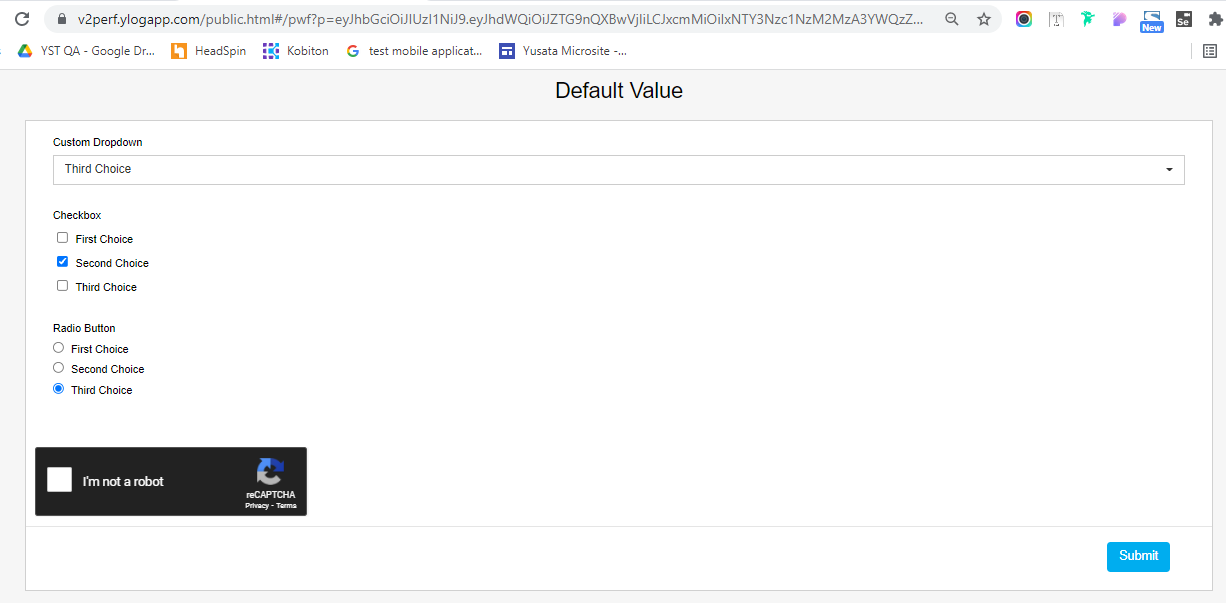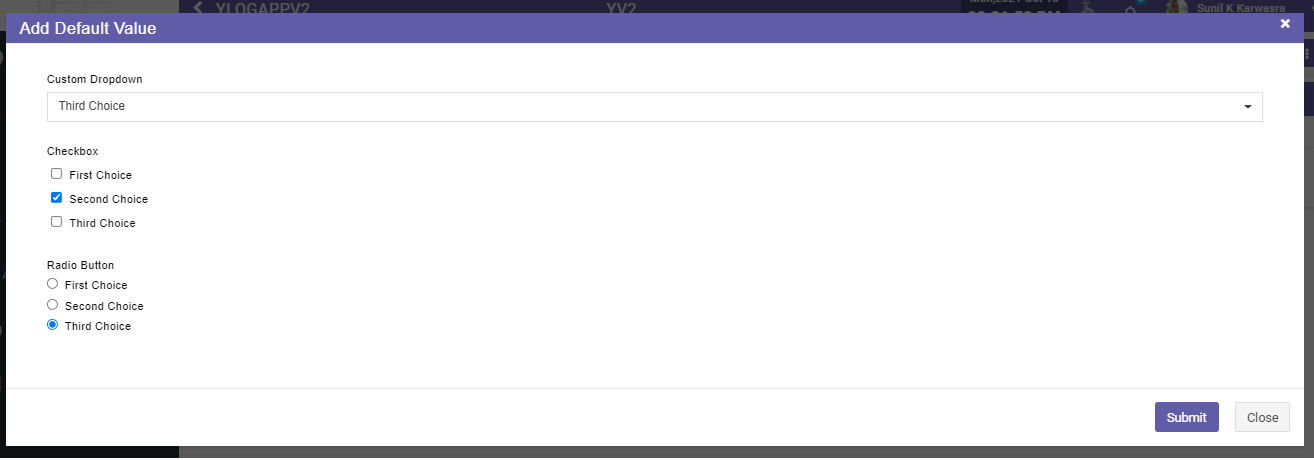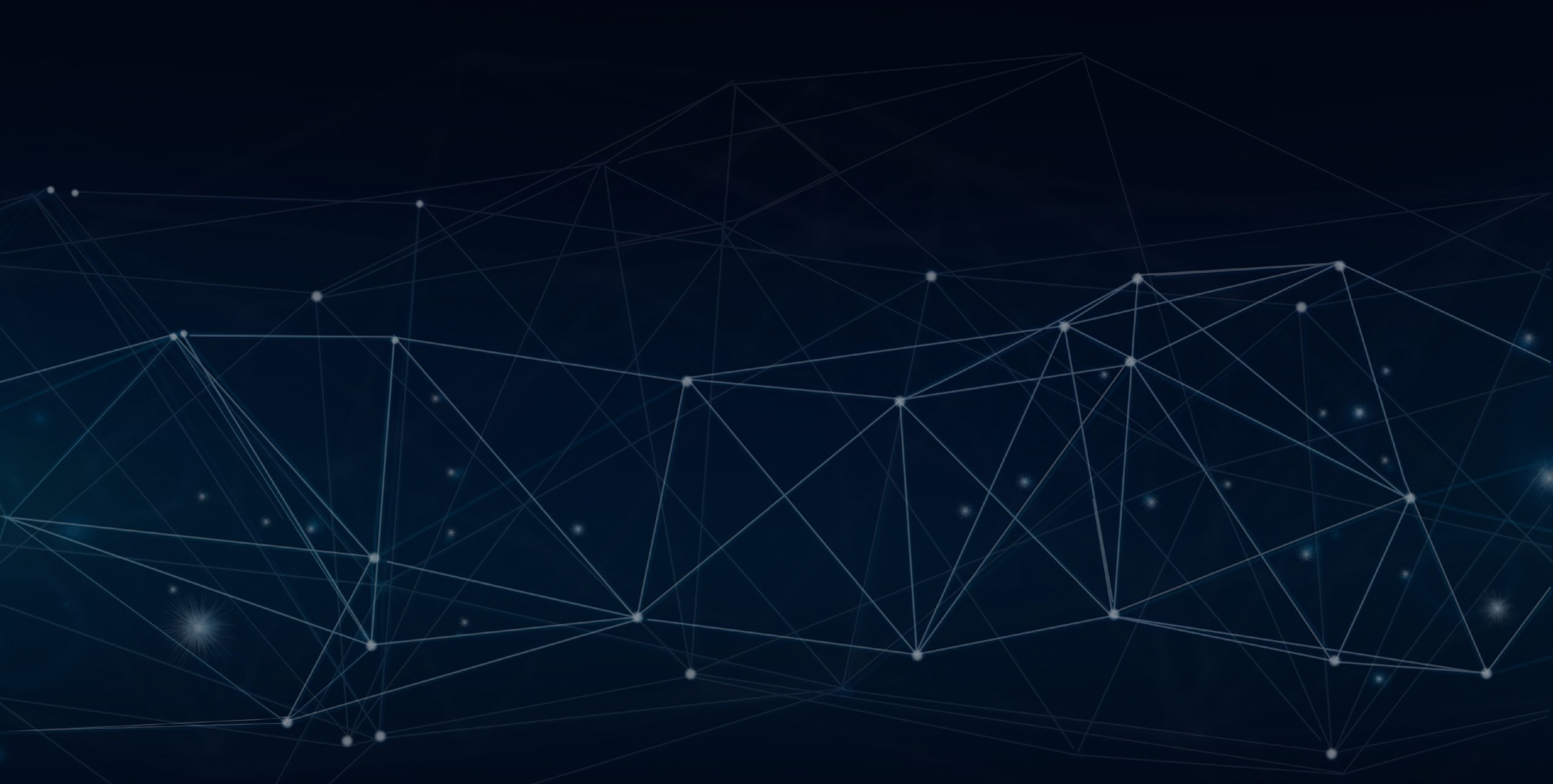
YLogForms
Default values on FORM18th October 2021
This feature enables the user to set default values for the radio button, checkbox and custom dropdown on the template side for Forms.
Objectives and Steps
Wireless Form - Add Template with addable group
• Create a template, Select the Approval process (if required) and drop the field as required.
• Drop Radio Button/ Checkbox/ Custom Dropdown fields on the form as required
• Enter the multiple options for the same as required
• Select the default option from the dropdown on the property field for the checkbox/radio button/custom dropdown fields
respectively as required -labelled “Select Default Value”
• Here the user will have a dropdown from which they can select Add/ Edit/ Approval(if the approval process has been selected while creating the template).
• Click on the Submit button to save the template.
• While adding / updating the forms the default selection should be visible on the screen for the respective options
Checkbox default selection
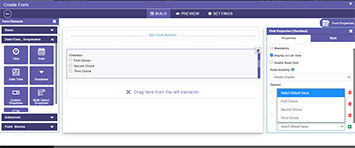
Custom Dropdown default selection
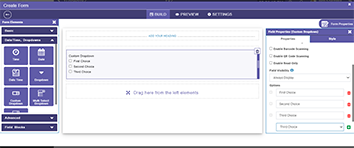
Radio Button default value selection
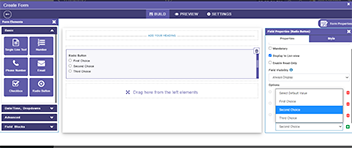
Save Form
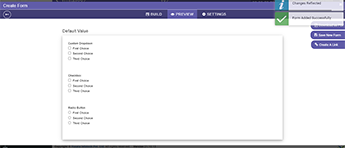
Public Form View - with default values selected
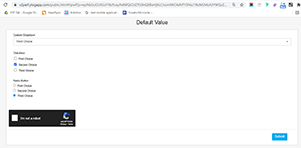
Form View - with default values selected