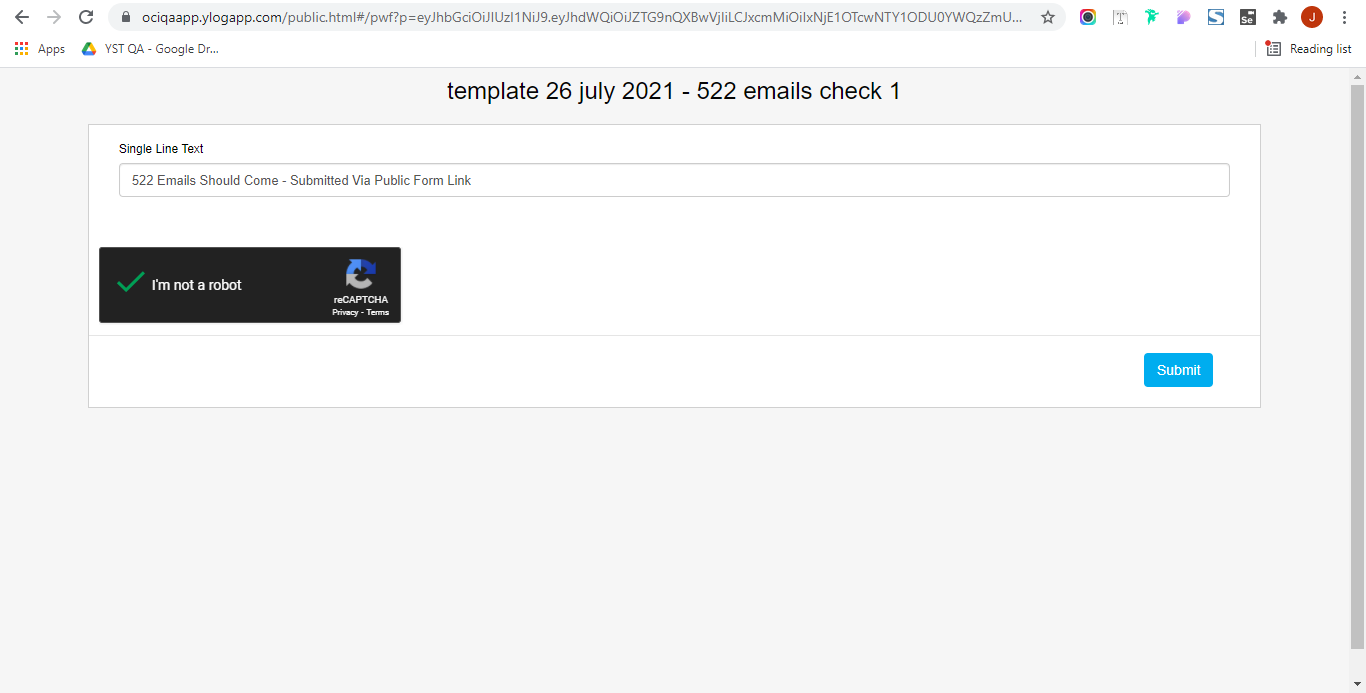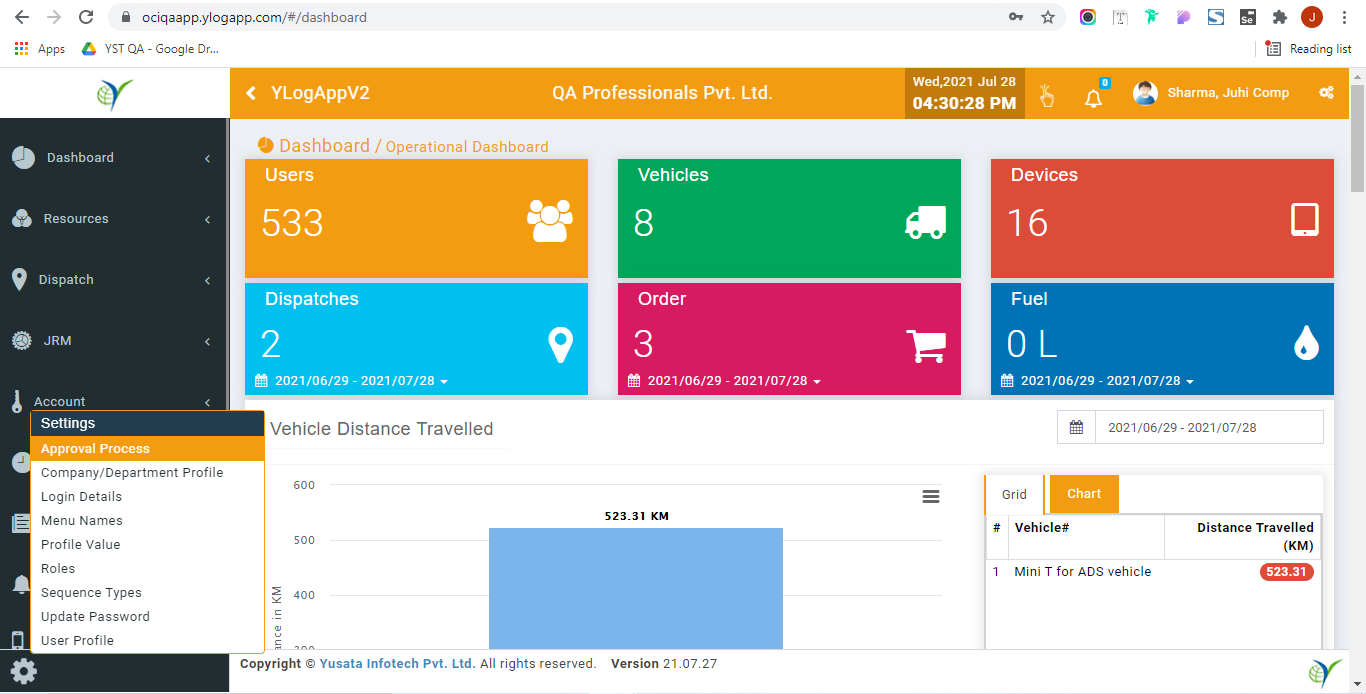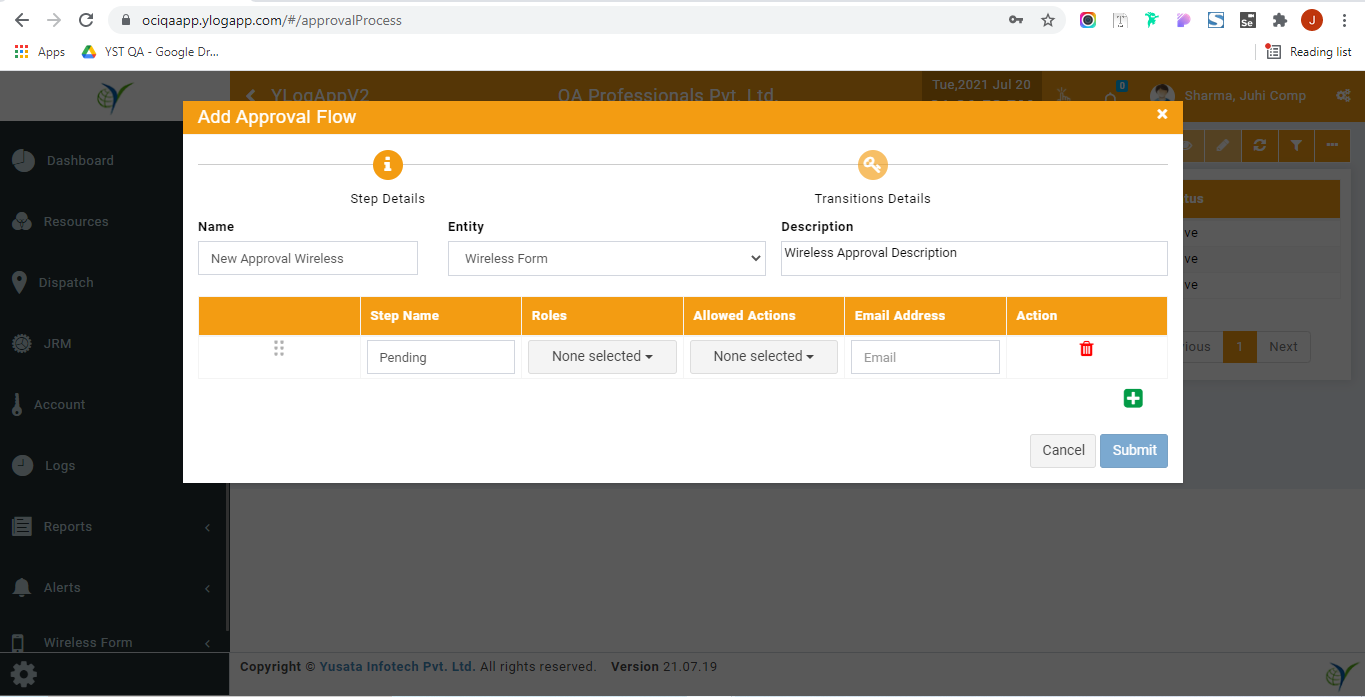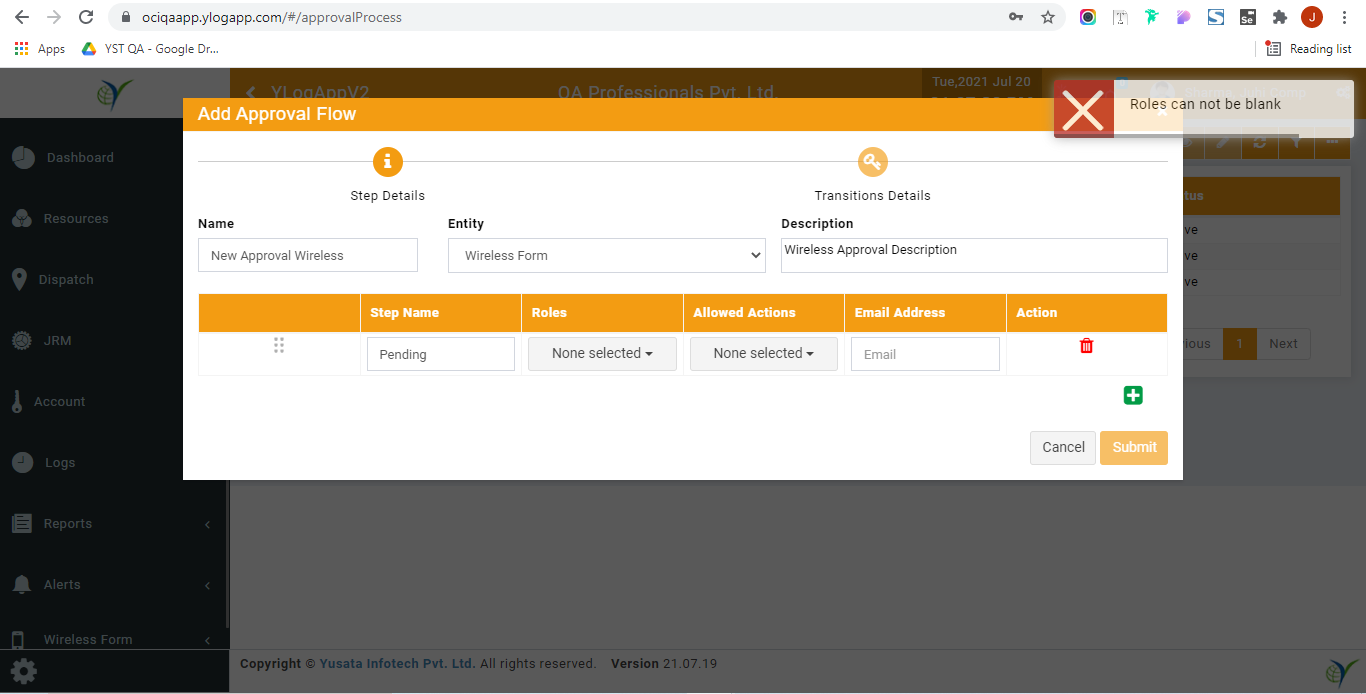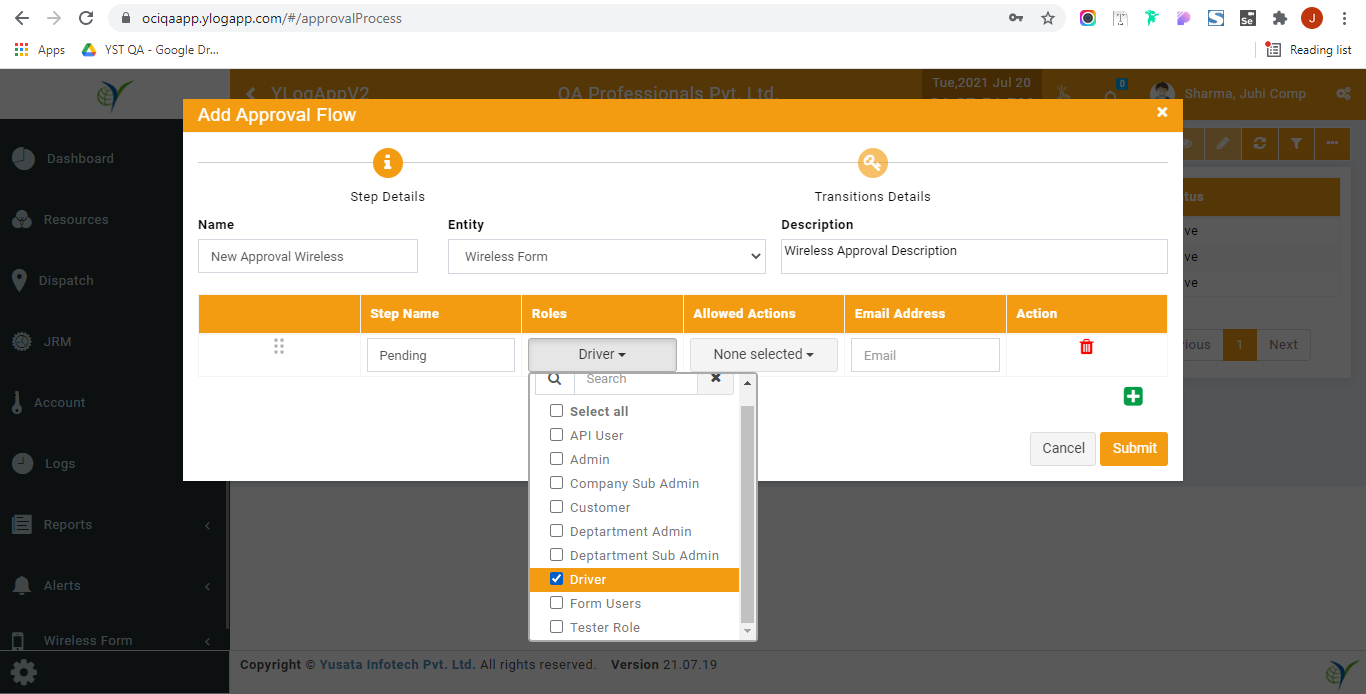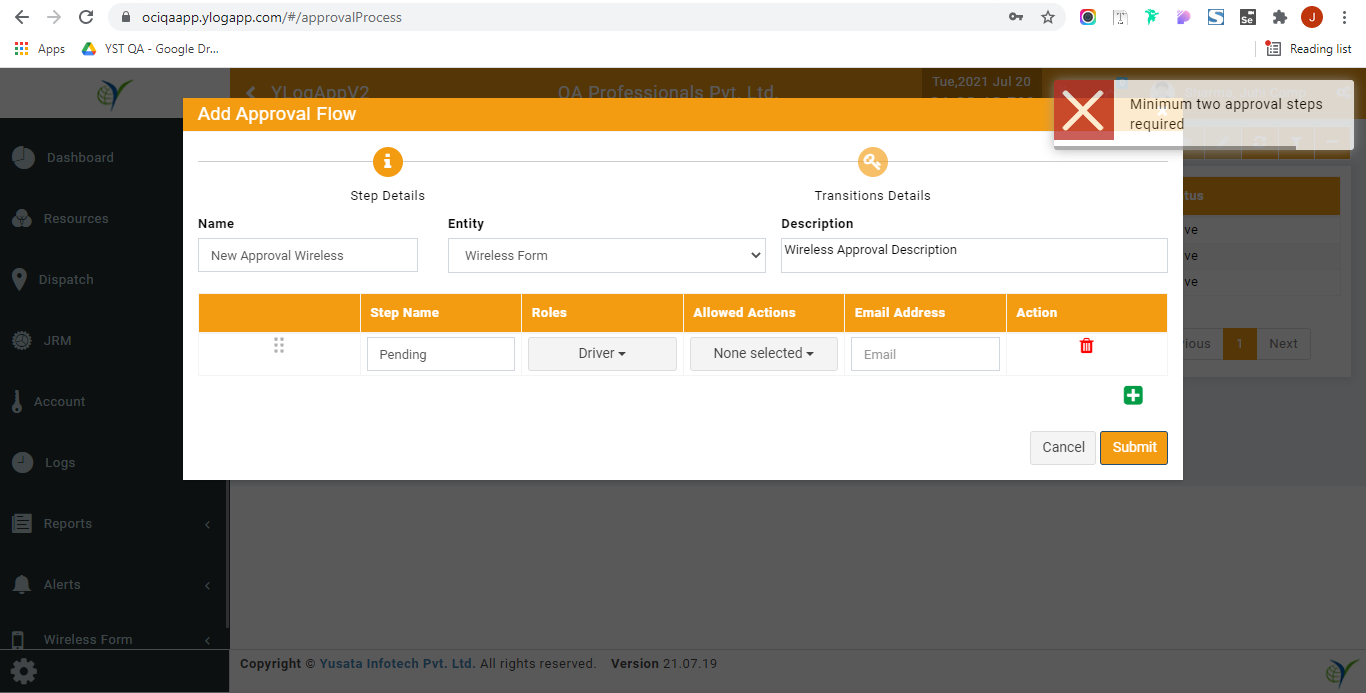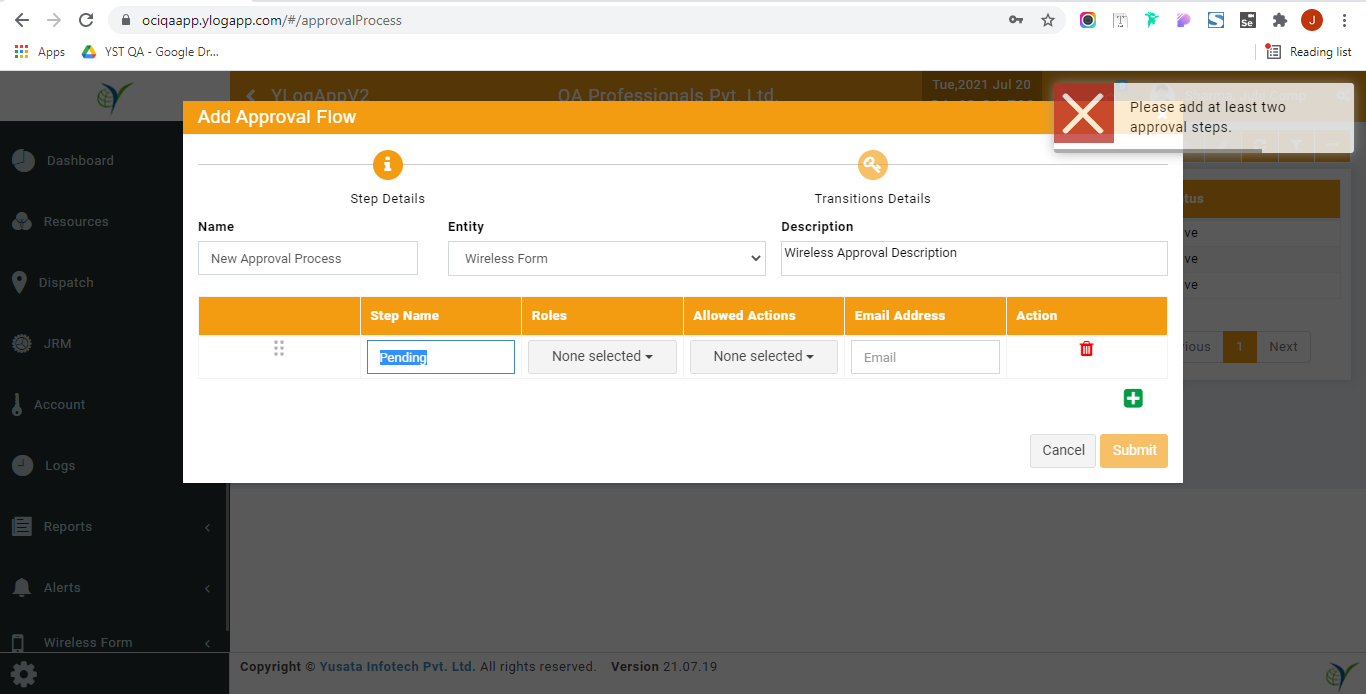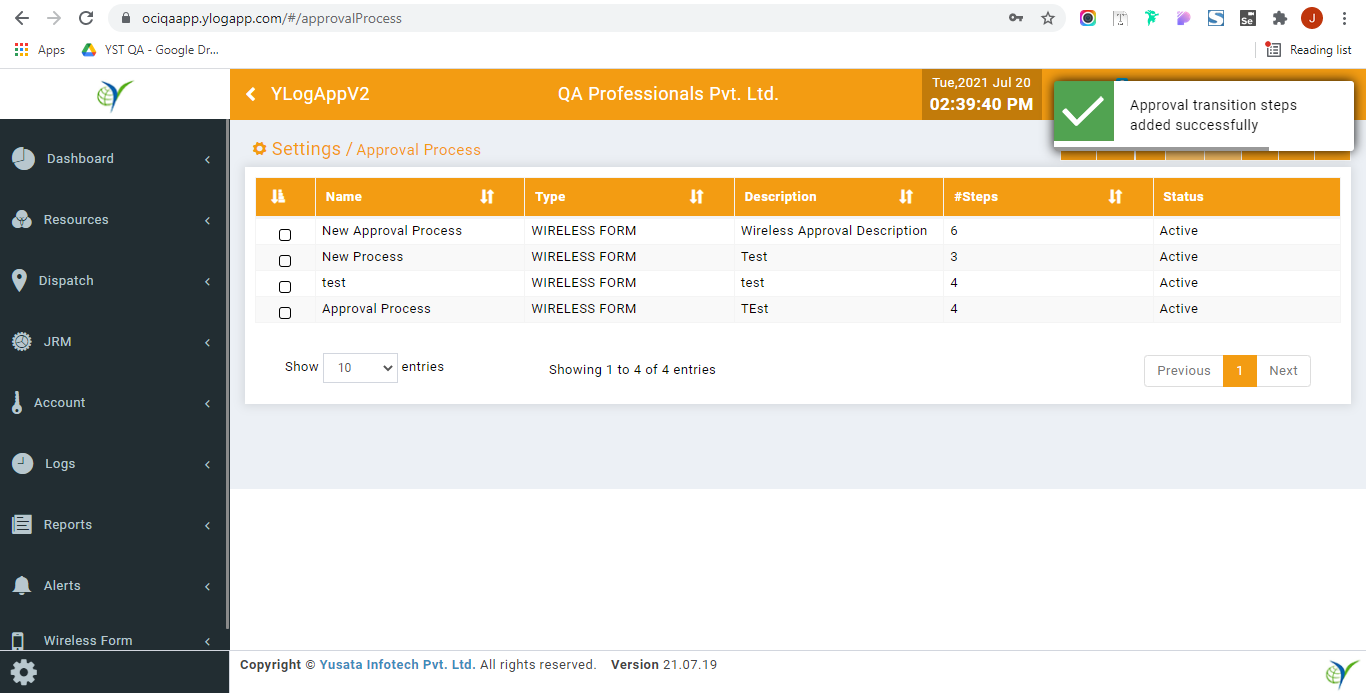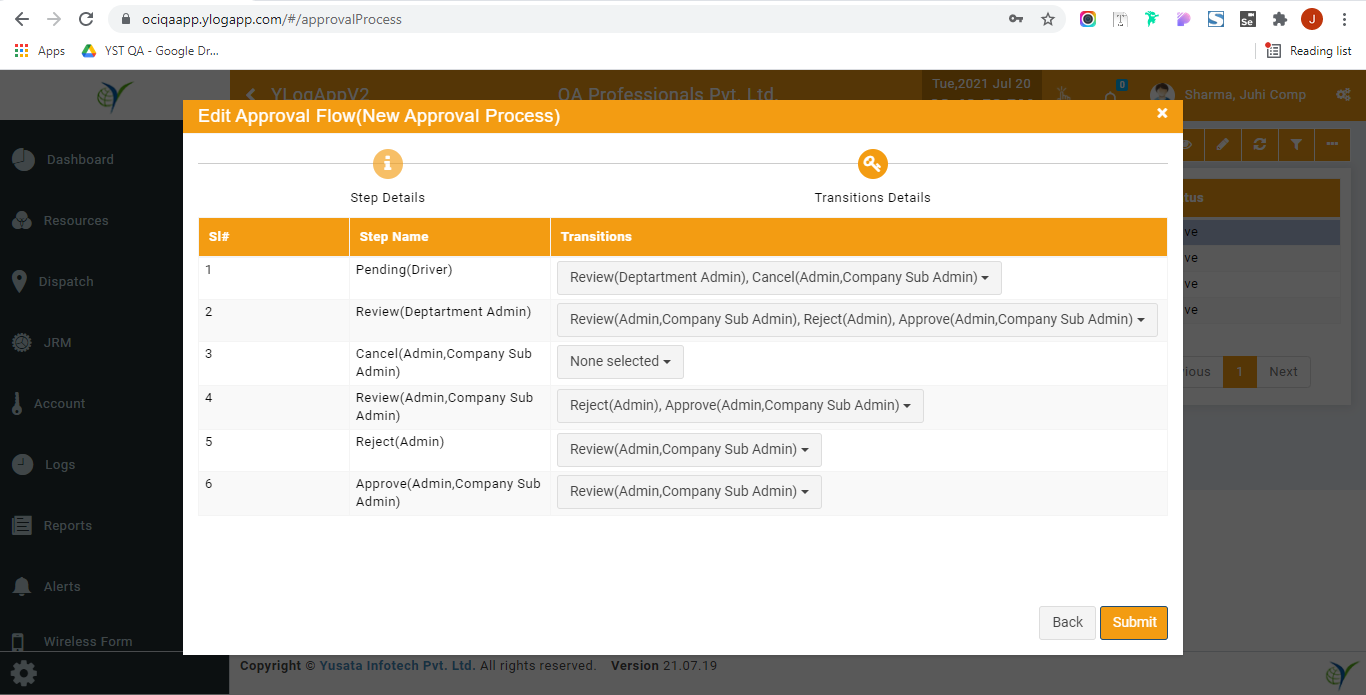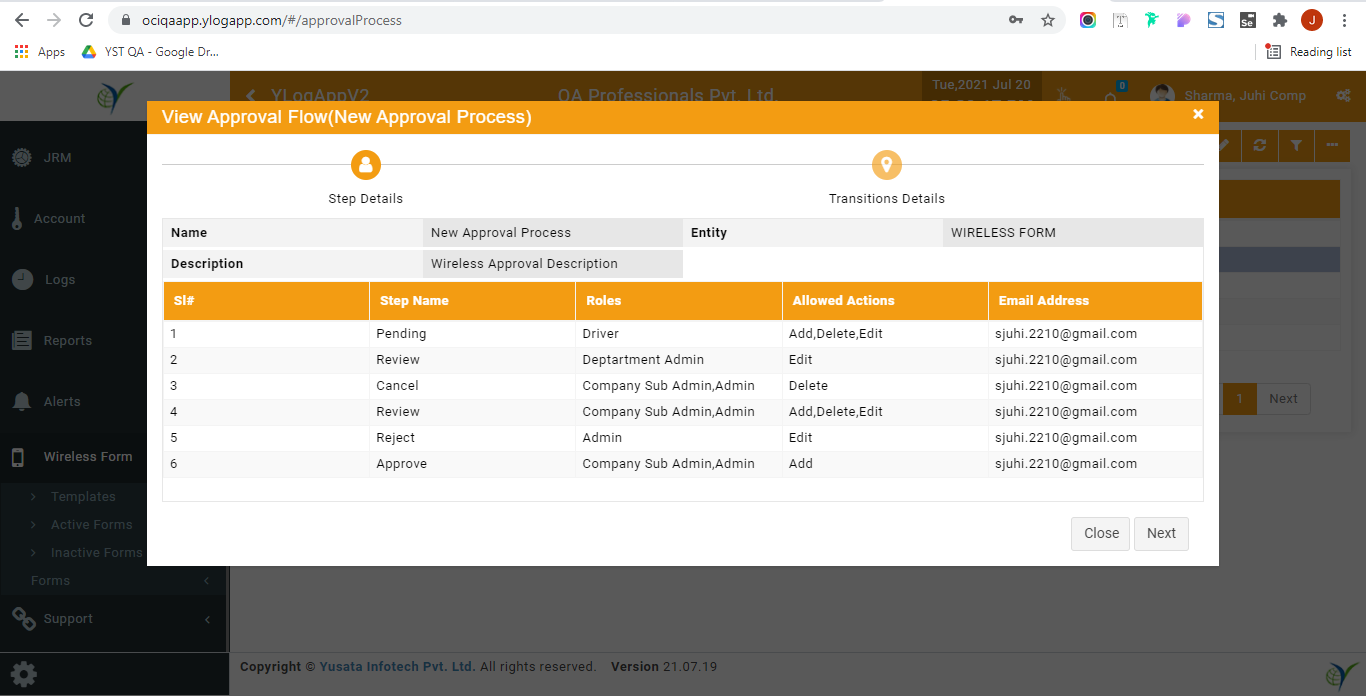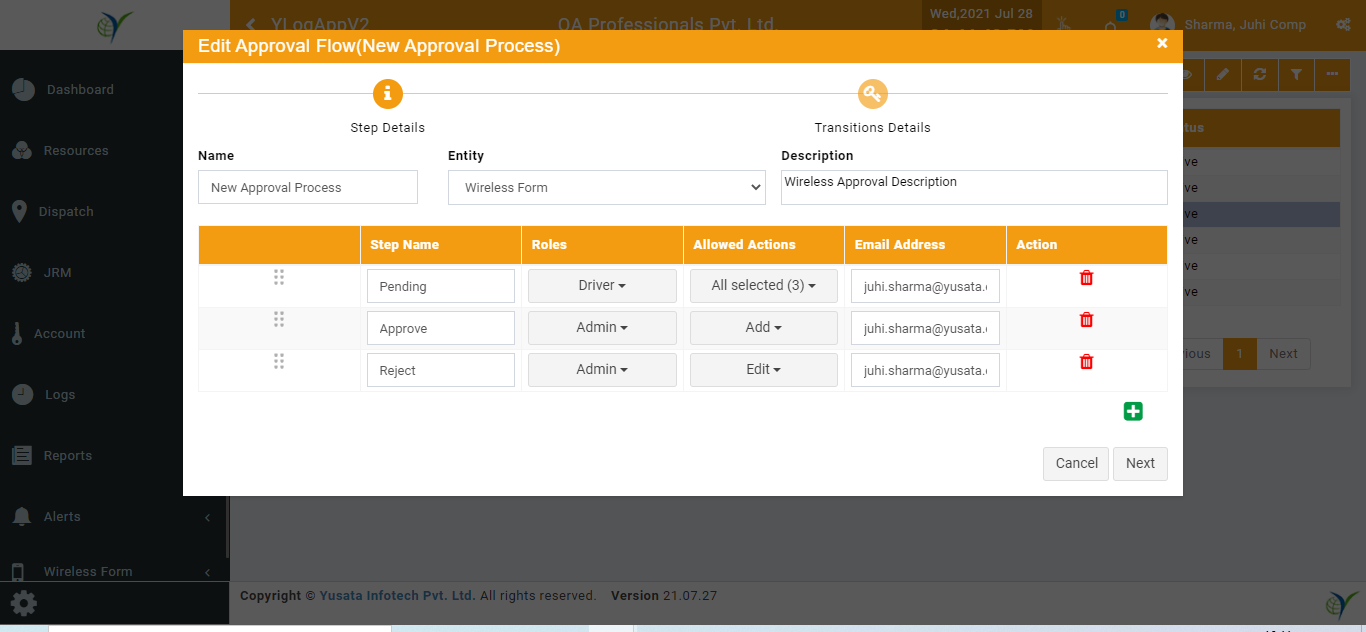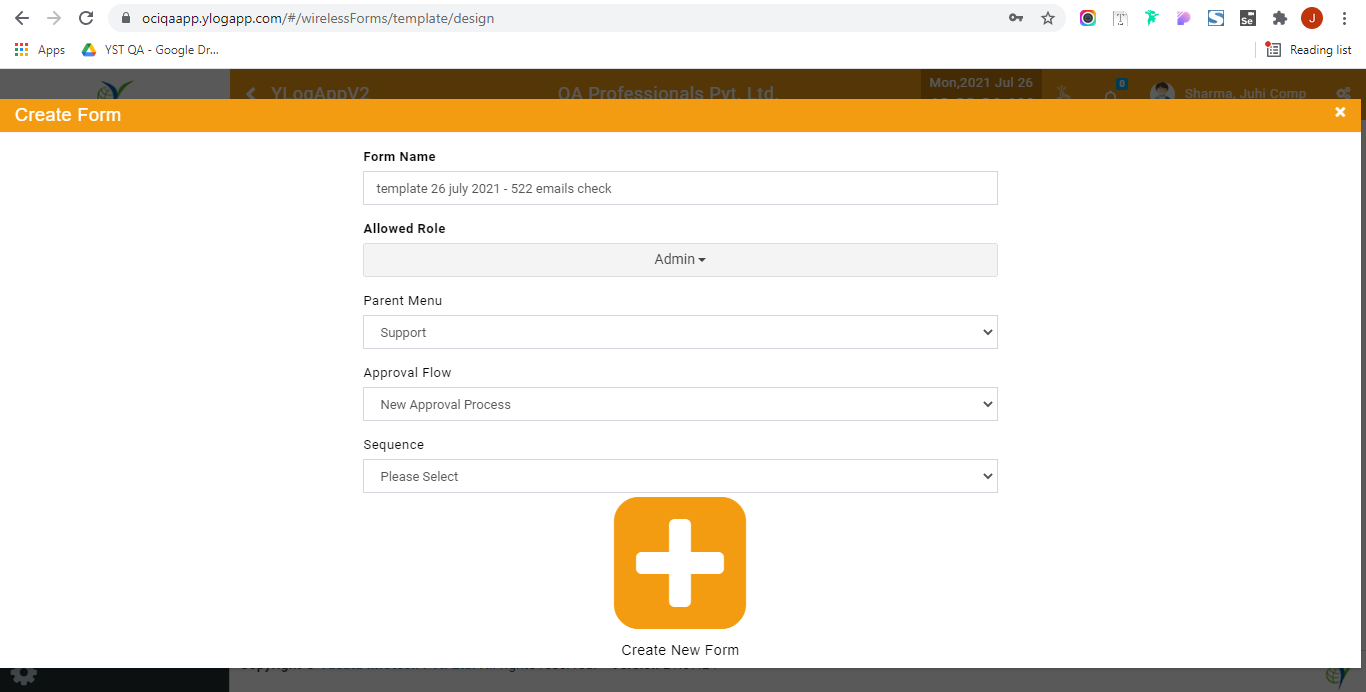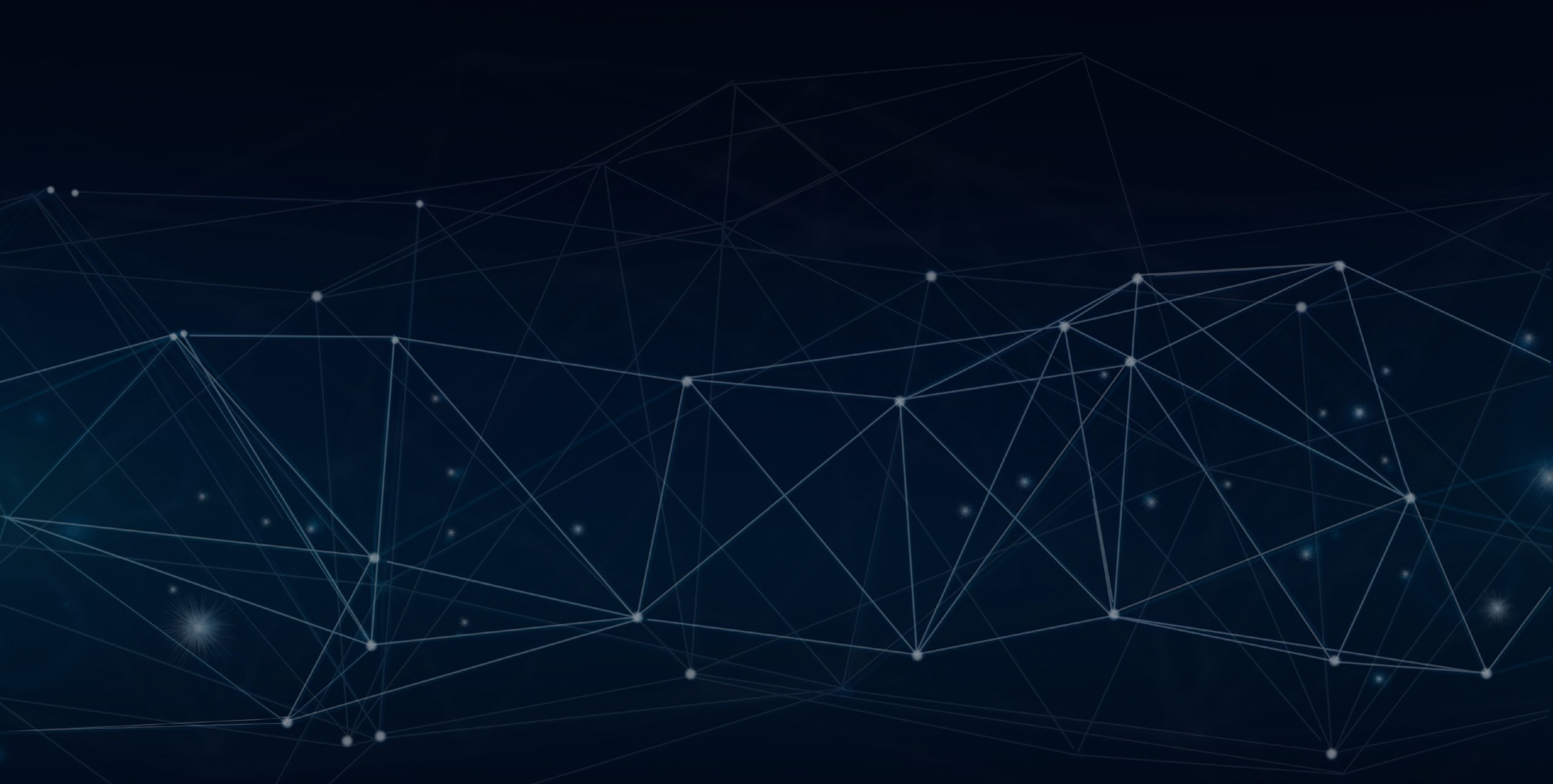
YLogForms
Approval Steps Enhancements27th July 2021
This feature allows the user to make the approval process more dynamic where users can assign the approval steps to multiple users with actions add/edit/delete and also change the sequence of the steps also after creating the process.
Objectives and Steps
Approval Process creation enhancements
• Assigned roles option for Pending state
• Multiple roles association with a step
• Actions - Add, Edit, Delete at any step
• Change Steps Sequence
• Login to the portal with user role who can create the Approval Process
• Click on settings icon on the button of the side menu
• Select and click on Approval Process option
• Click on add plus icon button
• On Steps tab enter the required information
• Name
• Entity
• Description
• Enter Step details in the grid
• Step Name
• Roles(API User, Admin, Company Sub Admin, Customer, Department Admin, Department Sub Admin, Driver, Form Users, Tester Role, Custom Roles)
• Allowed Actions(Add, Edit, Delete)
• Email Address(to whom the information needs to be copied)
• Add Steps say Pending default prefilled after that say Approve and Reject steps added
• Select the Roles to whom the information will be notified.
• Select the allowed actions for respective step as required
• Click on Submit button
• On the next screen select the transition to be followed by selecting the steps on the respective state/step.
• Click on submit button to save the process
• User can edit and view the record
• While editing the process the pre saved will come prefilled and the user can update them accordingly as required.
• Here in this process users can change the sequence of the steps while creating or editing the process by dragging the step up and down as required.
• Create a new form template with the approval process.
• The further process after the form submission is same as before:
• The users will be notified with the status emails.
• The users who have the rights to approve/reject or flow the form transitions will have the action required notification emails
Note: As per the settings they will receive email notification and push notification to the logged in user.
• If the assigned user role approves the form submitted the respective email notification will be sent again. As per the steps and transitions steps to the respective user roles assigned in the whole process.
Select Approval From Settings
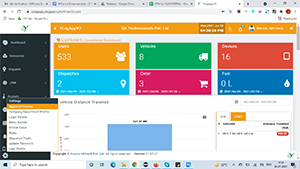
Add Approval Process
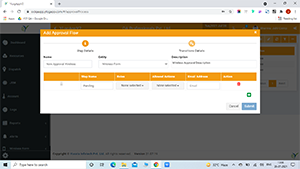
Add Approval Process
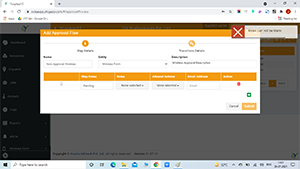
Select Roles
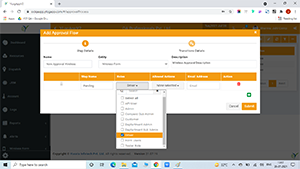
Select Roles
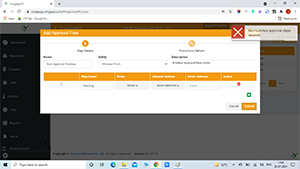
Select Roles
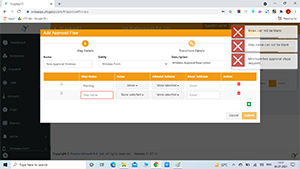
Select Roles
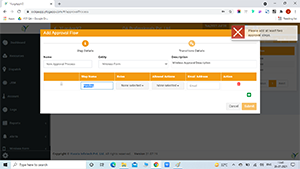
Approval Process Added in List
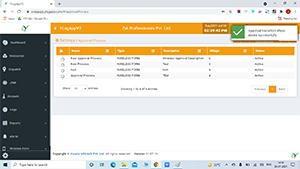
Approval Transitions
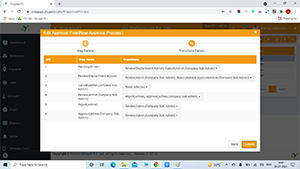
View Approval

Edit Approval
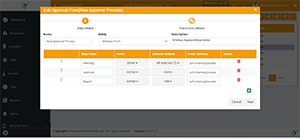
Create Form Template
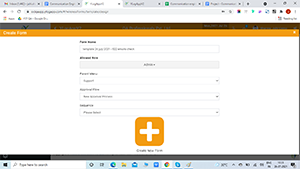
Submit Public For