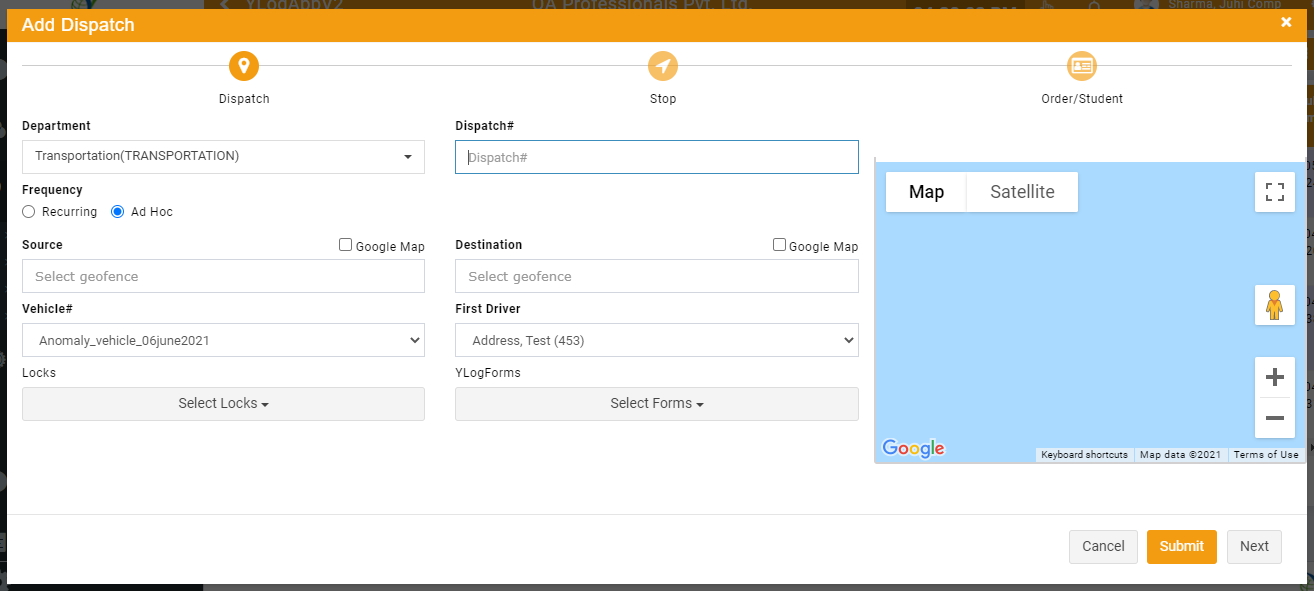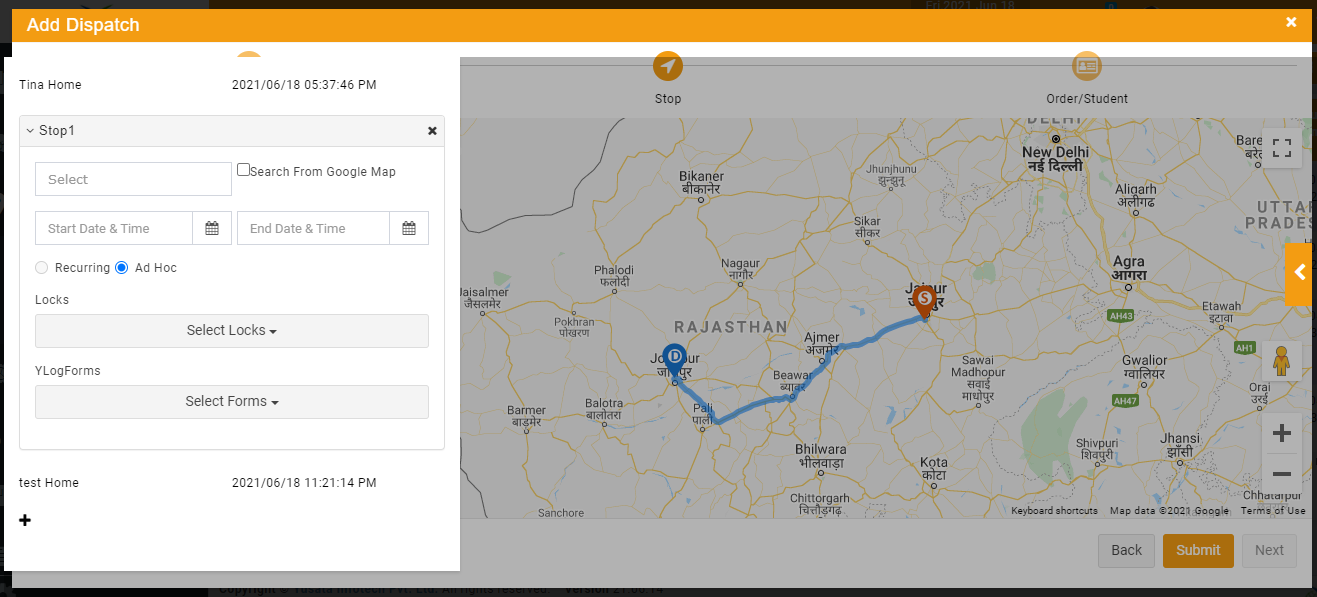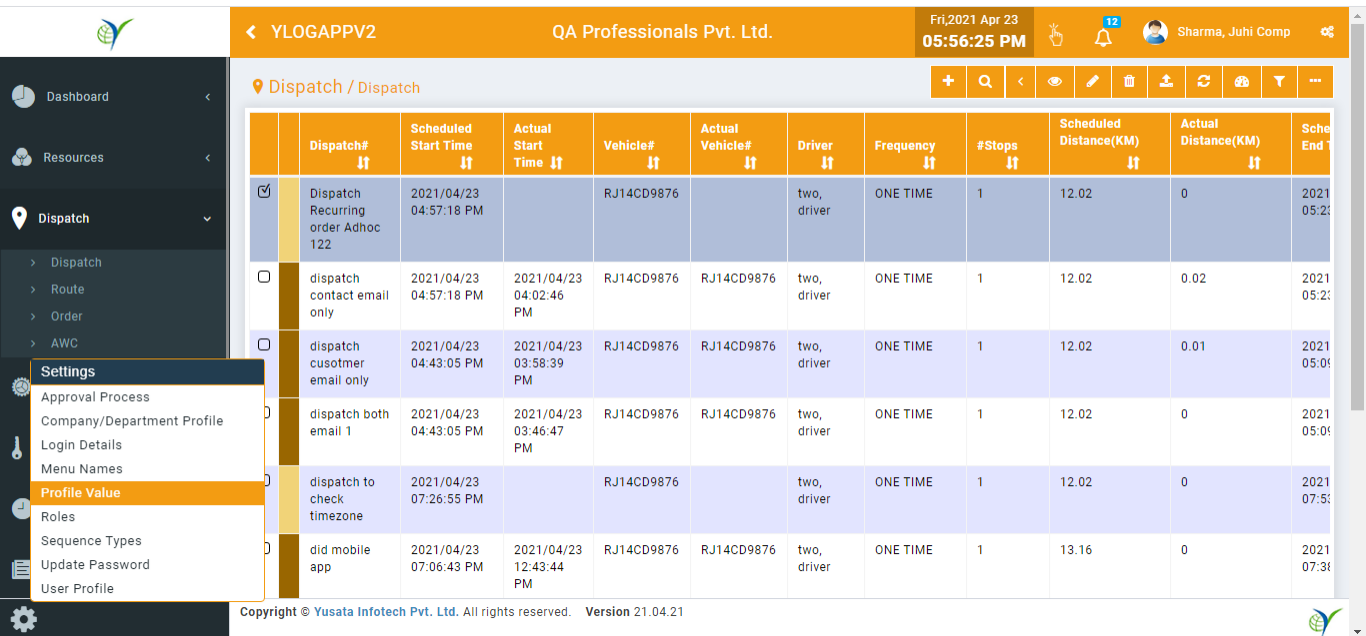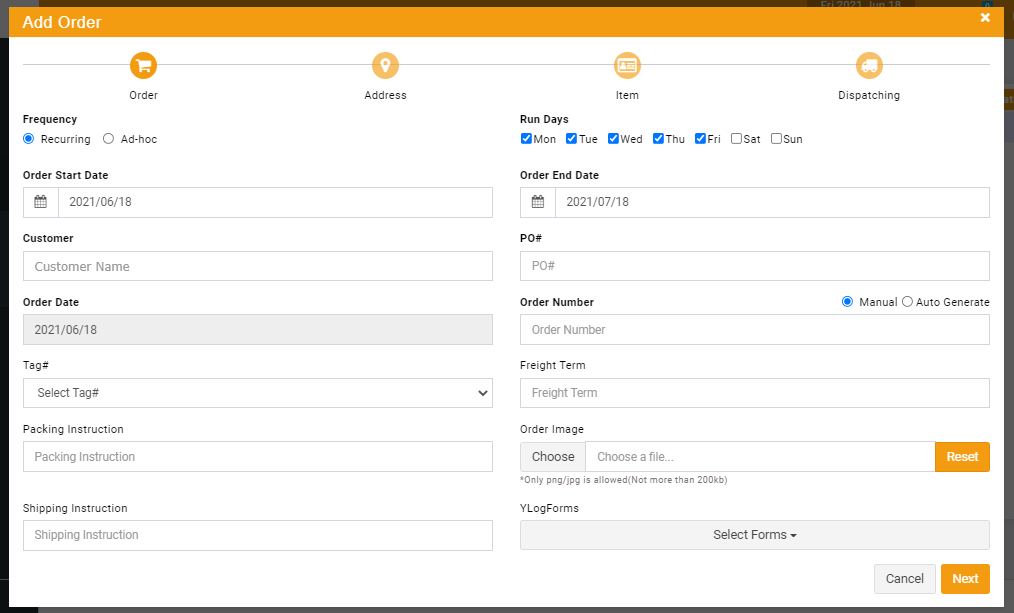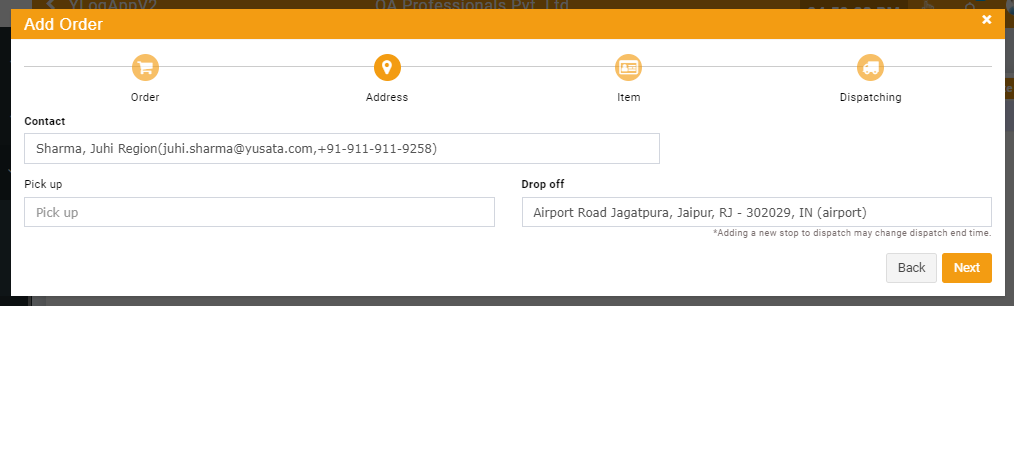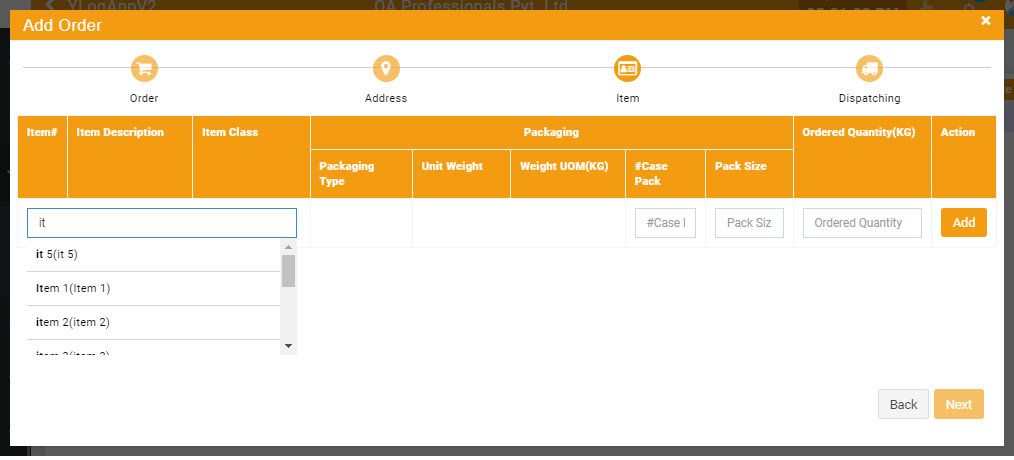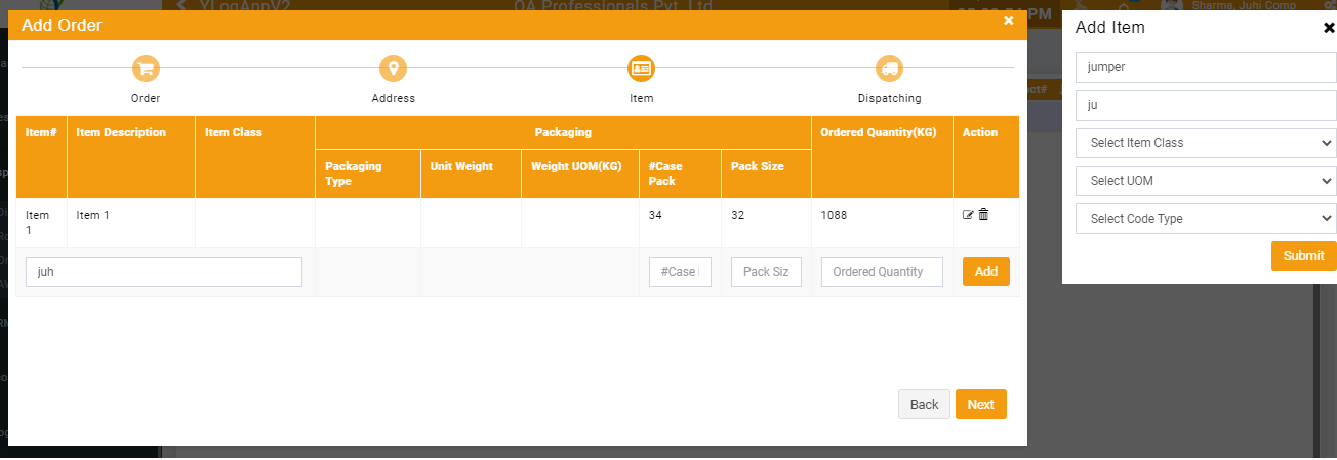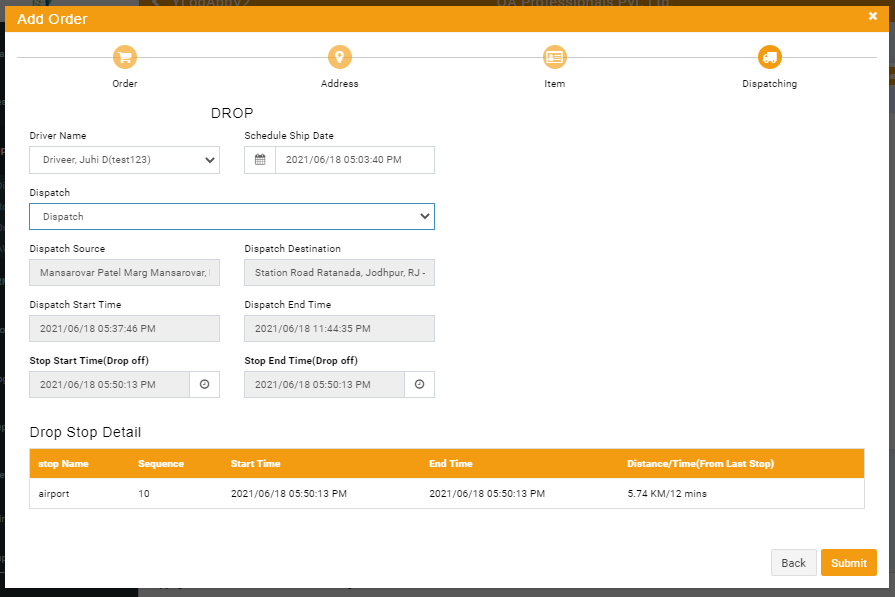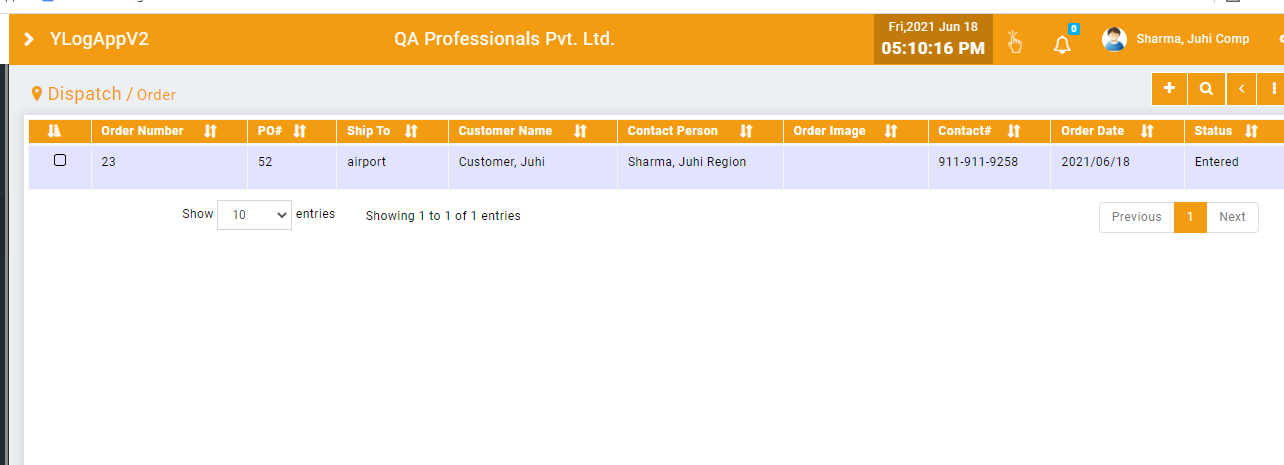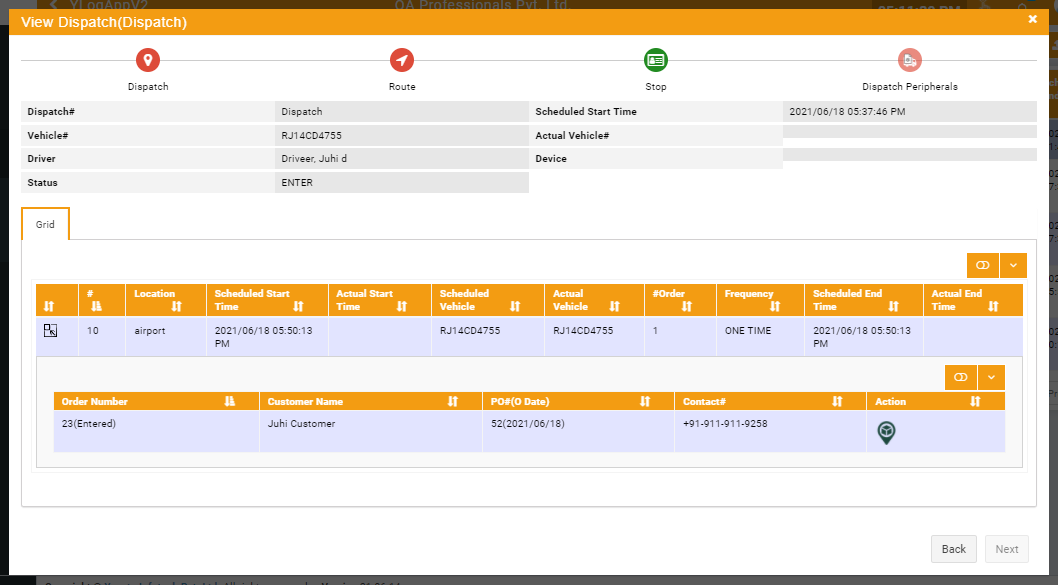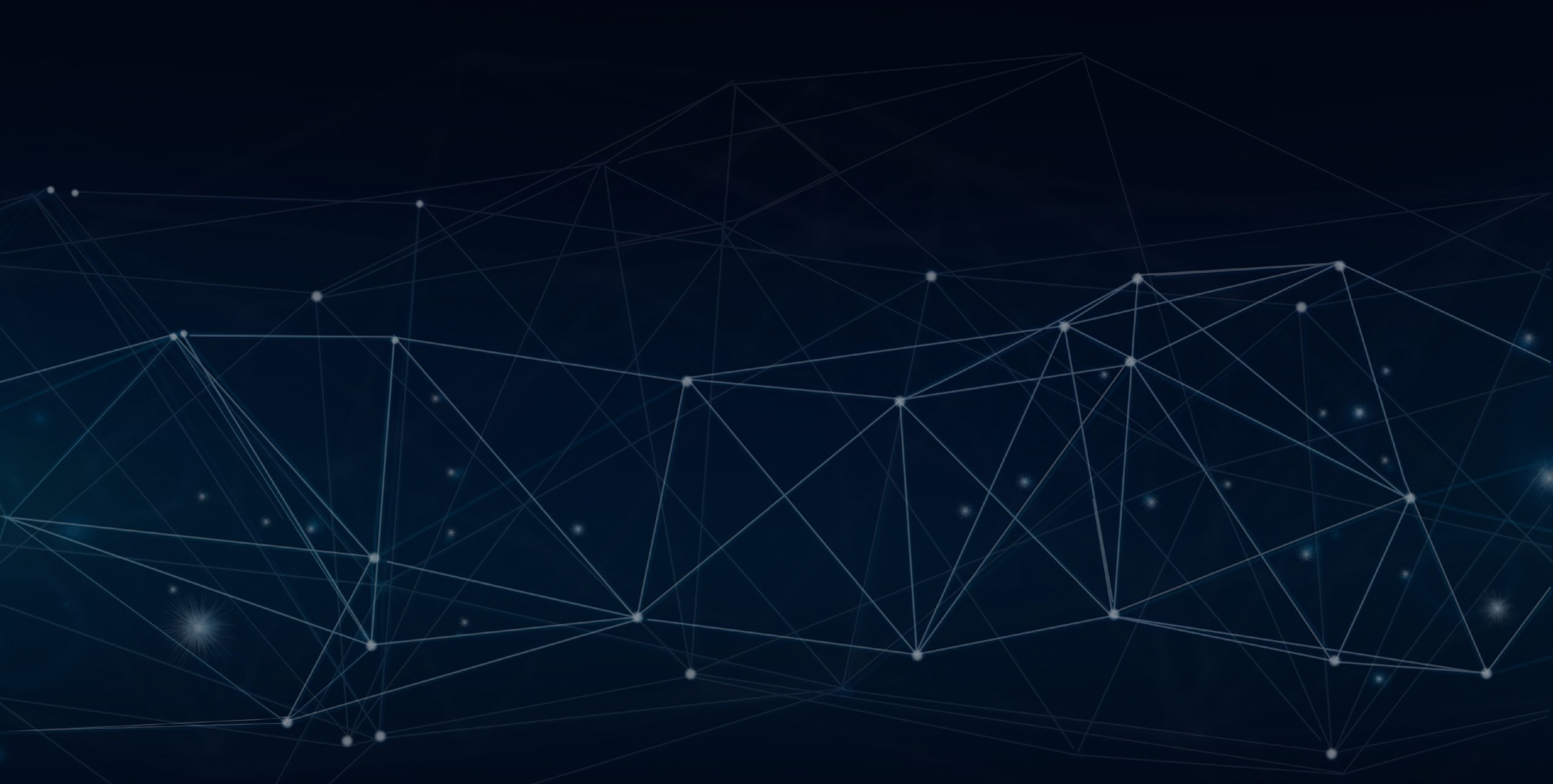
YLogApp
Order Flow Mechanism6th May 2021
Order process and flow status verification. Objective of this enhancement is to track the order status and notify the order status to the user accordingly. There is no change in the process to create the dispatch and order main enhancements are done at the backend to improve the status.
Objectives and Steps
Create Dispatch
Steps to create Dispatch
1. Login to the portal with the user who has rights to create dispatch
2. Go to Dispatch
3. Click on add icon button
4. Enter the Dispatch name
5. Select the dispatch type Recurring/Ad-hoc
6. Select source location
7. Select destination location
8. Select vehicle for which the dispatch will be dispatched
9. Select Driver
10. Select Locks (if required)
11. Select Forms( If required)
Create Dispatch
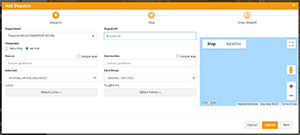
Add Stop
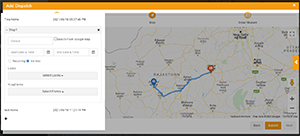
Dispatch added in the list
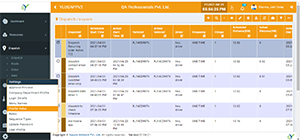
Steps to create Order and associate the same with Dispatch
1.Create Order
a.Login to the portal with user who can create the Dispatch/Order
b.Click on the side menu
c.Select and click on the menu option - Order
d.Click on add plus icon button
e.Select Order frequency Recurring/Ad-hoc
Note: for recurring dispatch users can add both types of order recurring/ Ad-hoc, but for Ad-hoc type of dispatch users can add onlyAd-hoc type order.
f.Select customer
g.Enter all mandatory fields PO number/ Order Number/ Order Date (by default current date will come selected)
h.Enter the fields data as required
i.Click on next button
j.Select Contact and Pick up and drop off location (Select the same location for drop off location which is selected in stop for the dispatch)
k.Click on next button
l.Enter items need to be delivered with the order
m.If item is not added then user can add new item also
n.Click on next button
o.Select the driver
p.Select the dispatch
q.Click on submit button
r.The order will be added in the list and will be associated with the dispatch with Entered status
Add Order
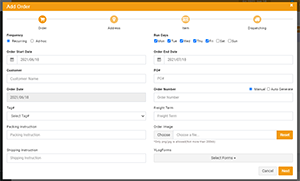
Select Locations and Contact
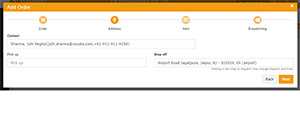
Select Item
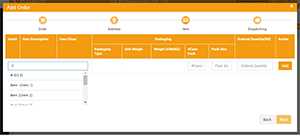
Add New Item
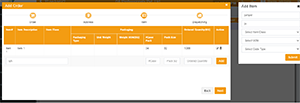
Associate Dispatch with Order
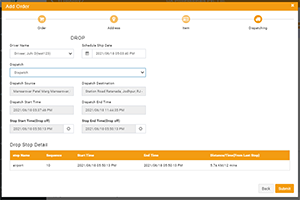
Order List
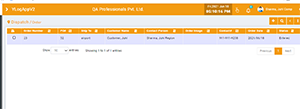
Order associated with Dispatch (View Dispatch)
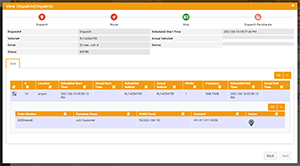
Process to check the order and Dispatch Status
1.Login in app
2.Start dispatch
3.Drive to the location
4.As the user reaches the location
5.As per the status the respective code should be should be visible on the portal
| Status Code | Display on Portal |
|---|---|
| ENTERED | Entered |
| ENROUTE | In-Transit |
| PICKED | Picked |
| DROPPED | Completed |
| APPROVED | Approved |
| HOLD | Hold |
| SHIPPED | Shipped |
| INTERFACED | Interfaced |
| CANCELLED | Cancelled |