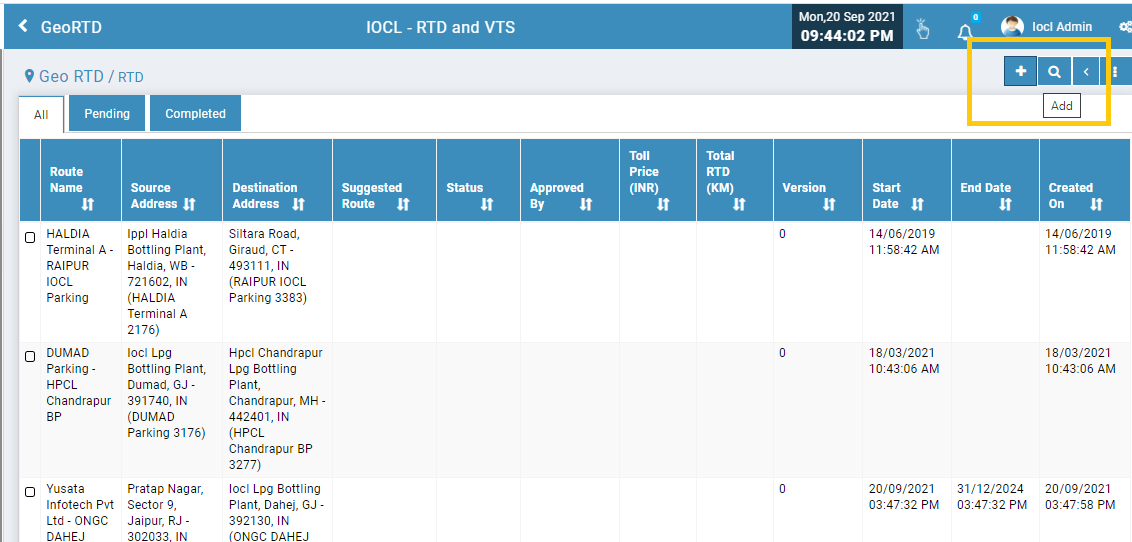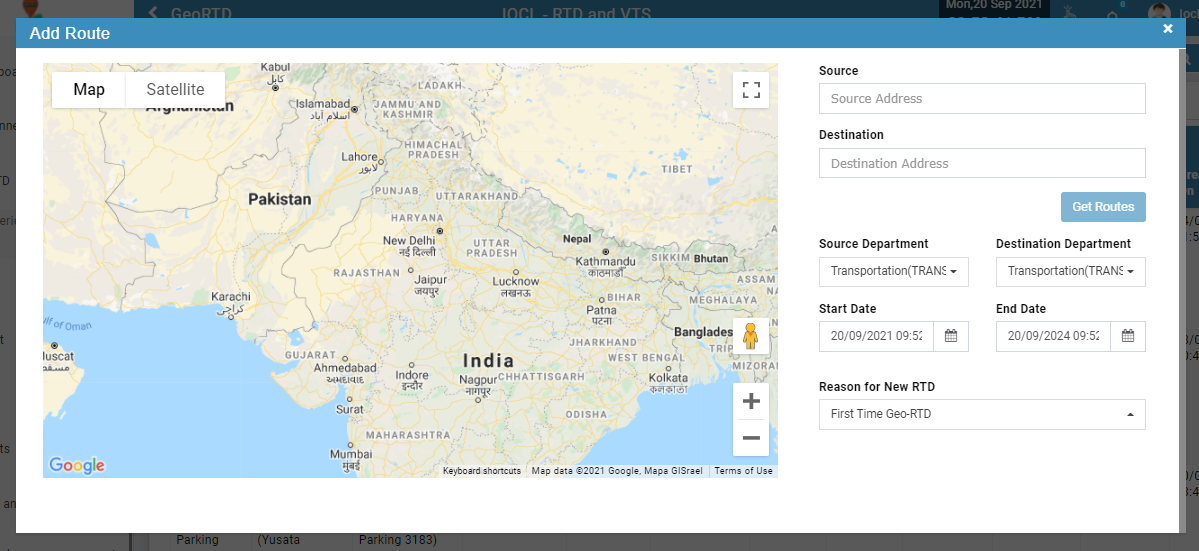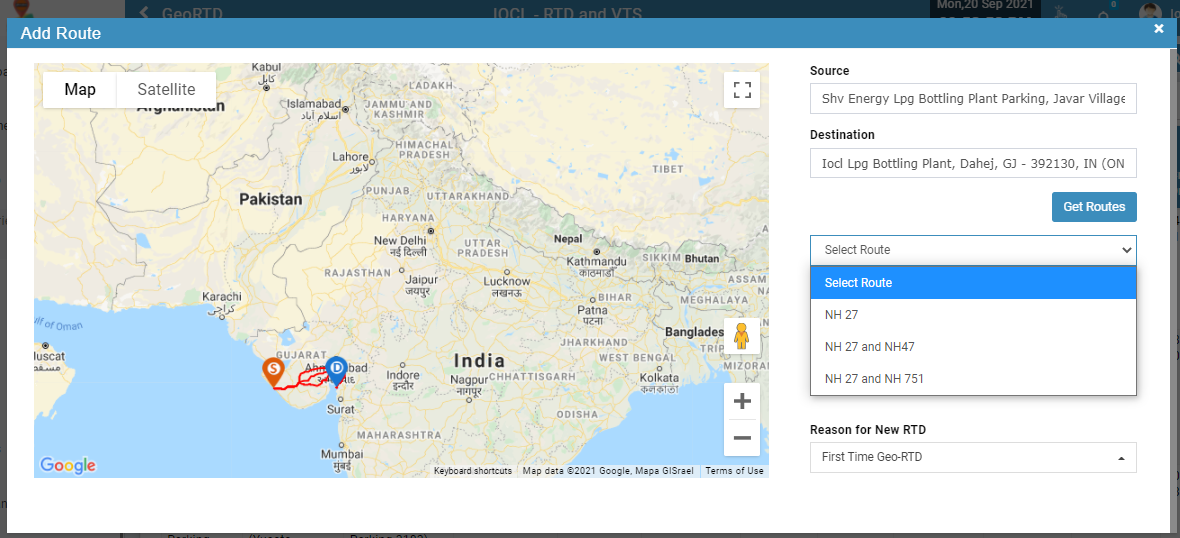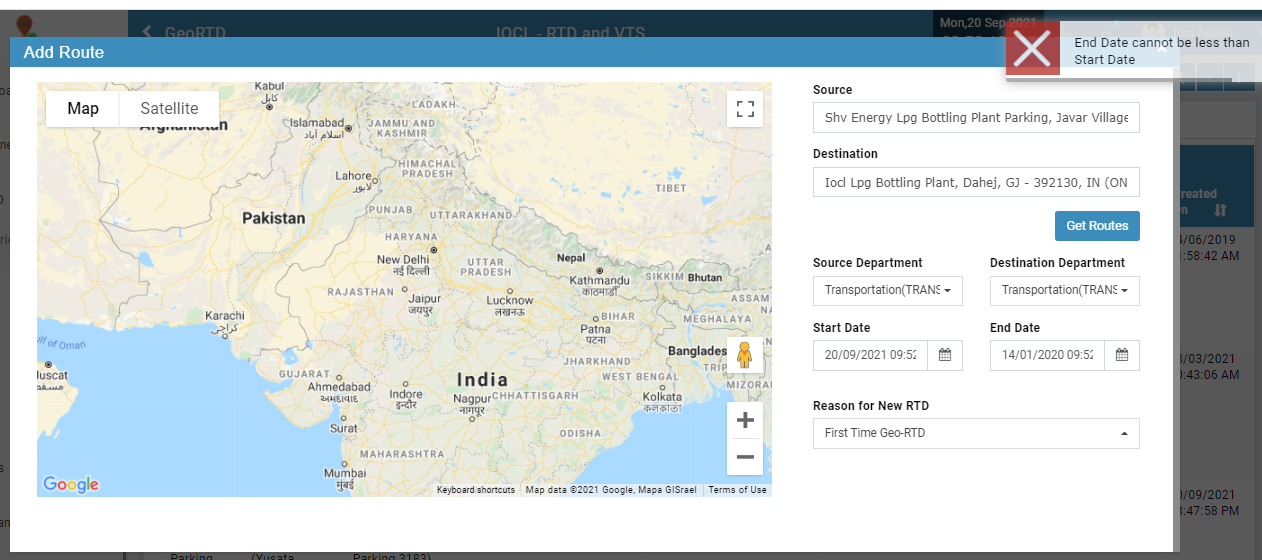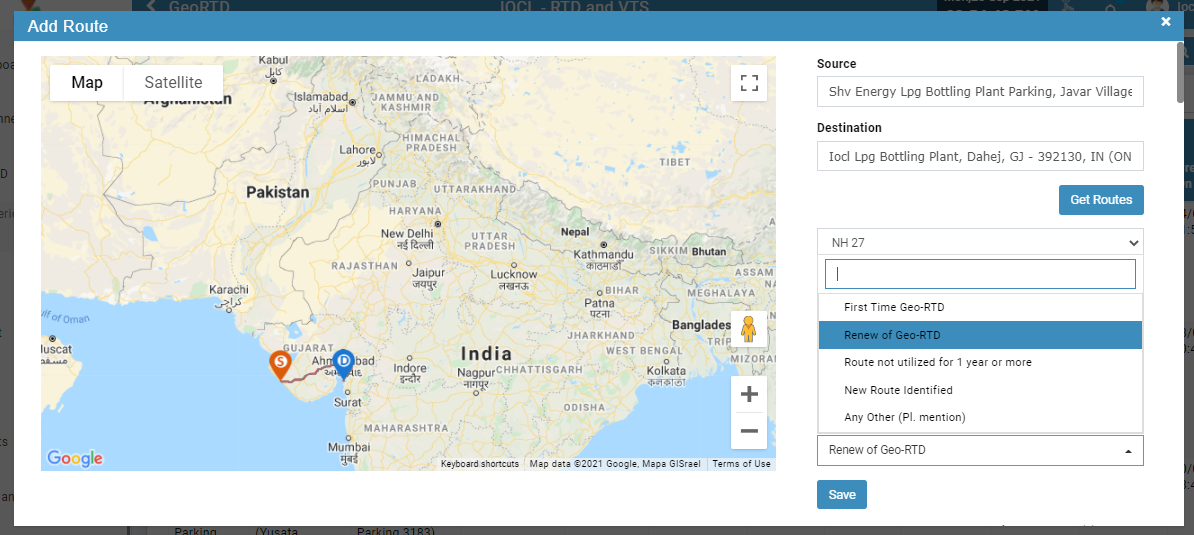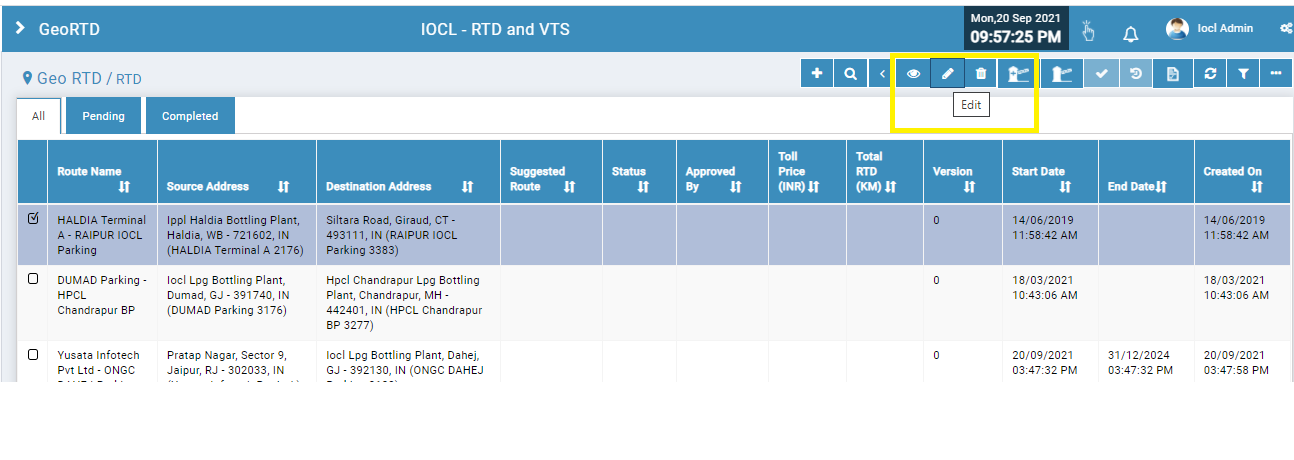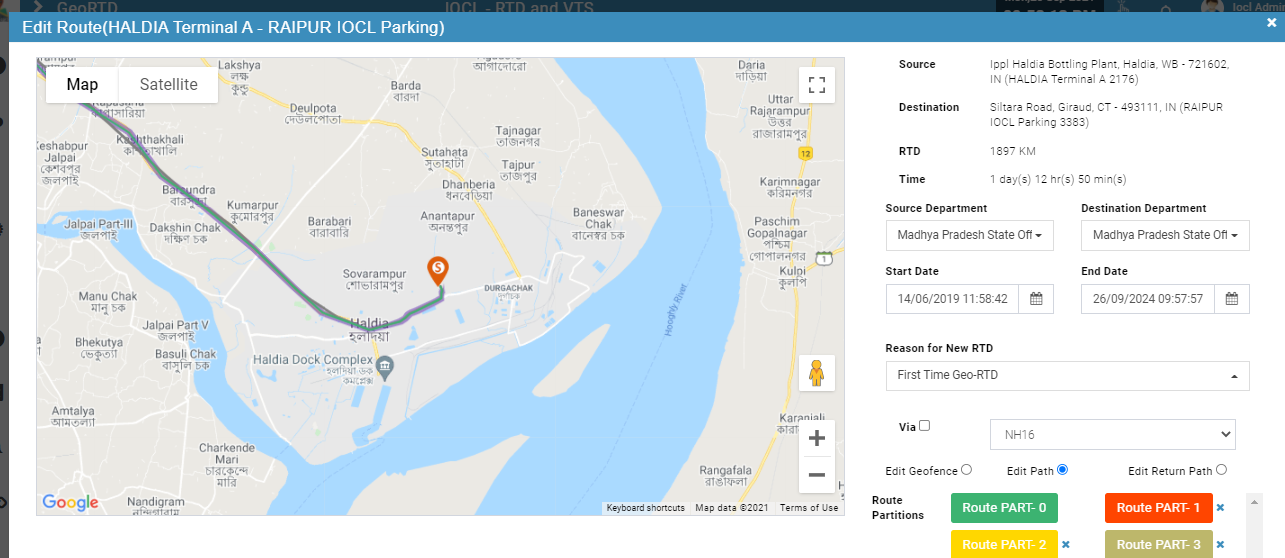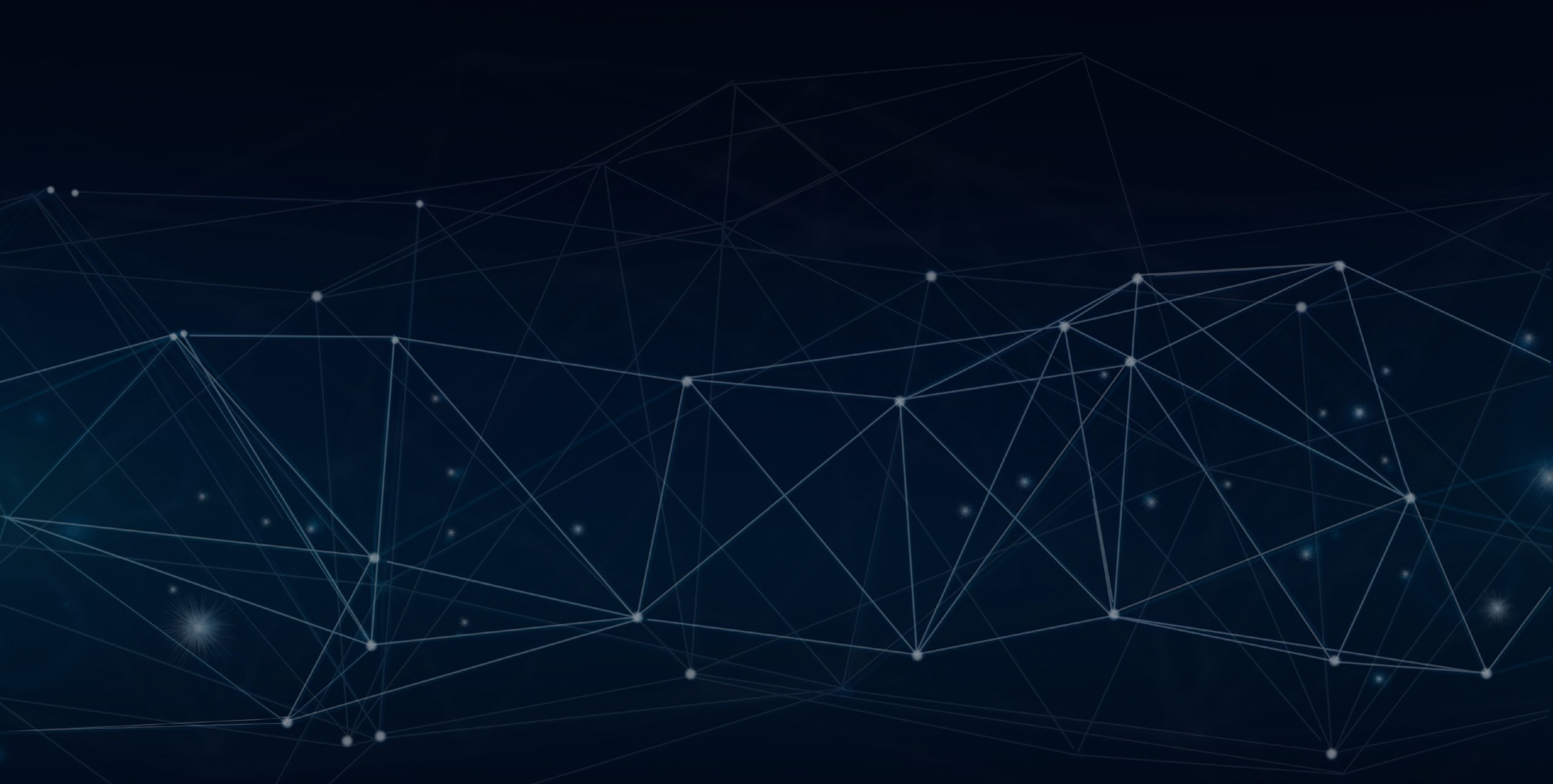
YLogApp
IOCL - RTD Route Resubmit Mechanism20th September 2021
This mechanism's purpose is to support RTD resubmit for different years details into the company.
Objectives and Steps
Create new Route
Edit Route
Route Resubmission
Steps - Add Route
• Login to the portal
• Go to Deliveries
• Select and click on GEO RTD
• Click to add new route
• Add Source and Destination Address
• Click on Get Routes
• Select Source Department and Destination Department
• Select Start Date / End Date
• Note - Start Date should always be less than the End Date
• Select the Reason for New RTD from the list
• Note - New reason has been added to the list “Renew of Geo RTD”
• As the user clicks on the Get Route button here the list of available routes dropdown list will appear
• Select the route - As the route is selected Save button will appear on the screen
• Click on Save button to save the route
Add Route
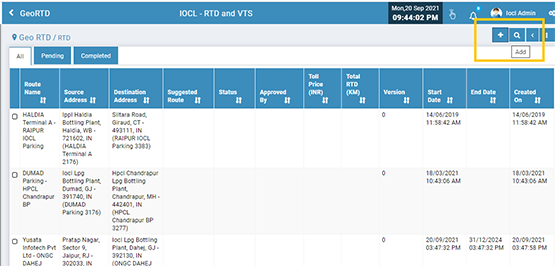
Add Route
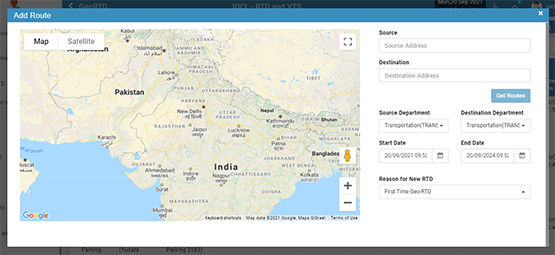
Get and Select Route
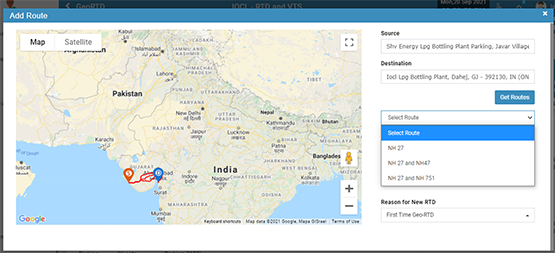
Start Date/ End Date Validation
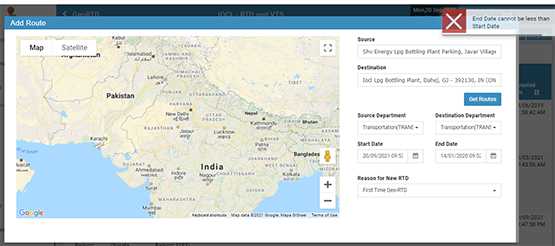
Select RTD Reason
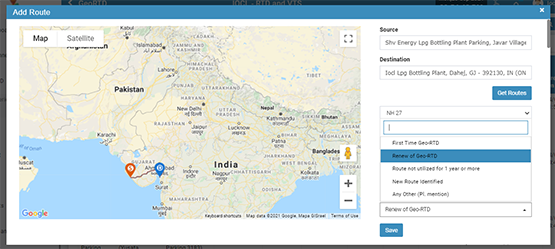
Steps - Edit Route
• Login to the portal
• Go to Deliveries
• Select and click on GEO RTD
• Select the route from the list
• Click on Edit icon button
• Here also the validations will apply accordingly for the start date and end date
Edit Route
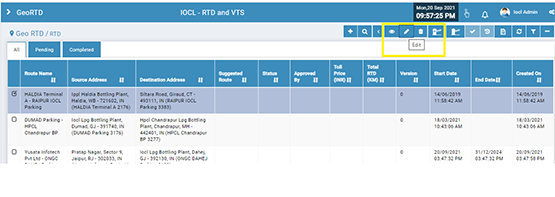
Edit Route
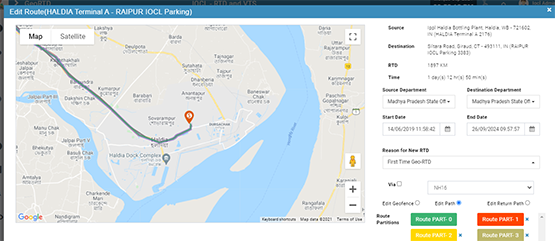
Notes
• The route being added in the list will have a version number starting from 0 and continues to n number as the same route count continues to be added
• If the route already added has a tenure of 3 yrs like sep 2021 - sep 2024 then if user adds another route with same source and destination with
same tenure then the route new version will not be created
• If the tenure is changed which not comes in the already added range like oct 2024 to jan 2027 then it will be created as new route with version number 1