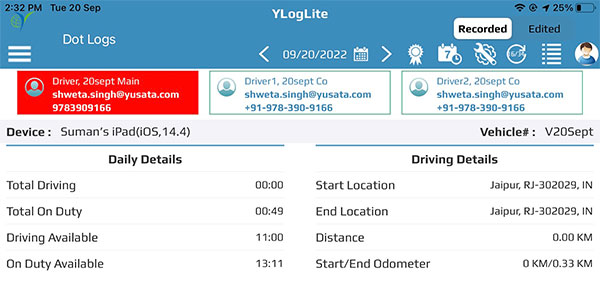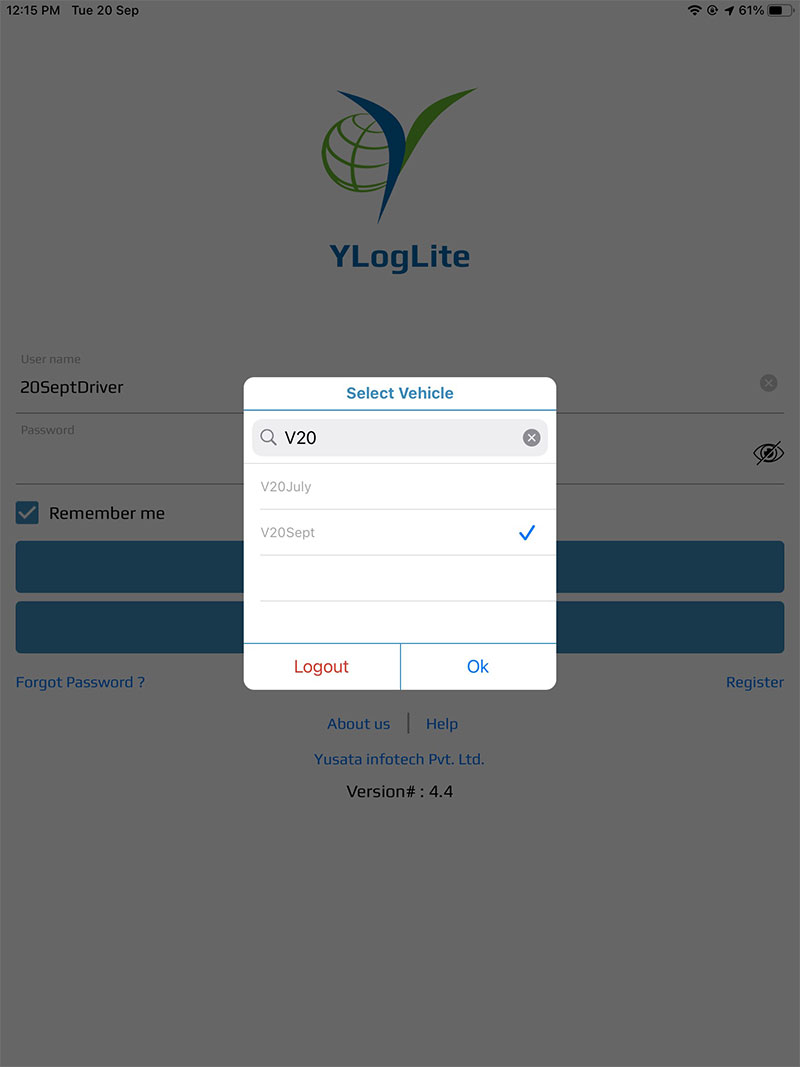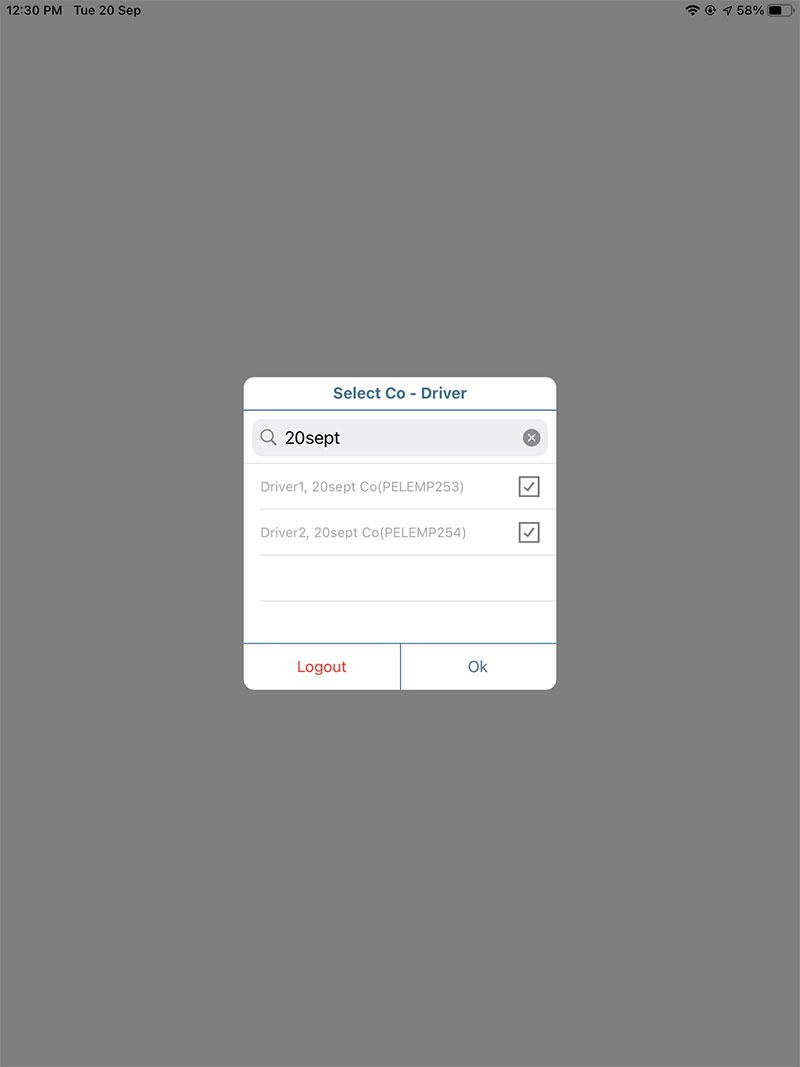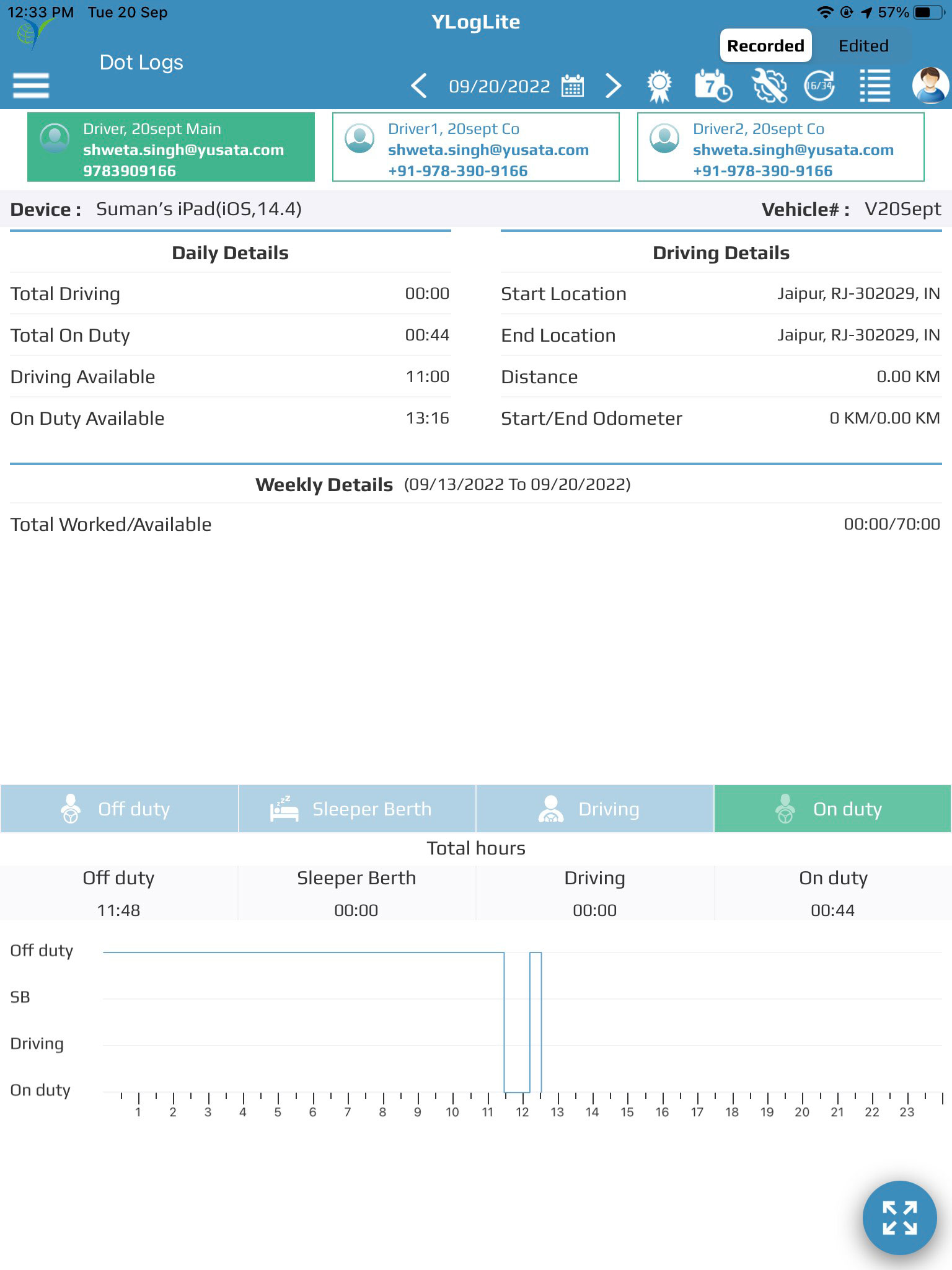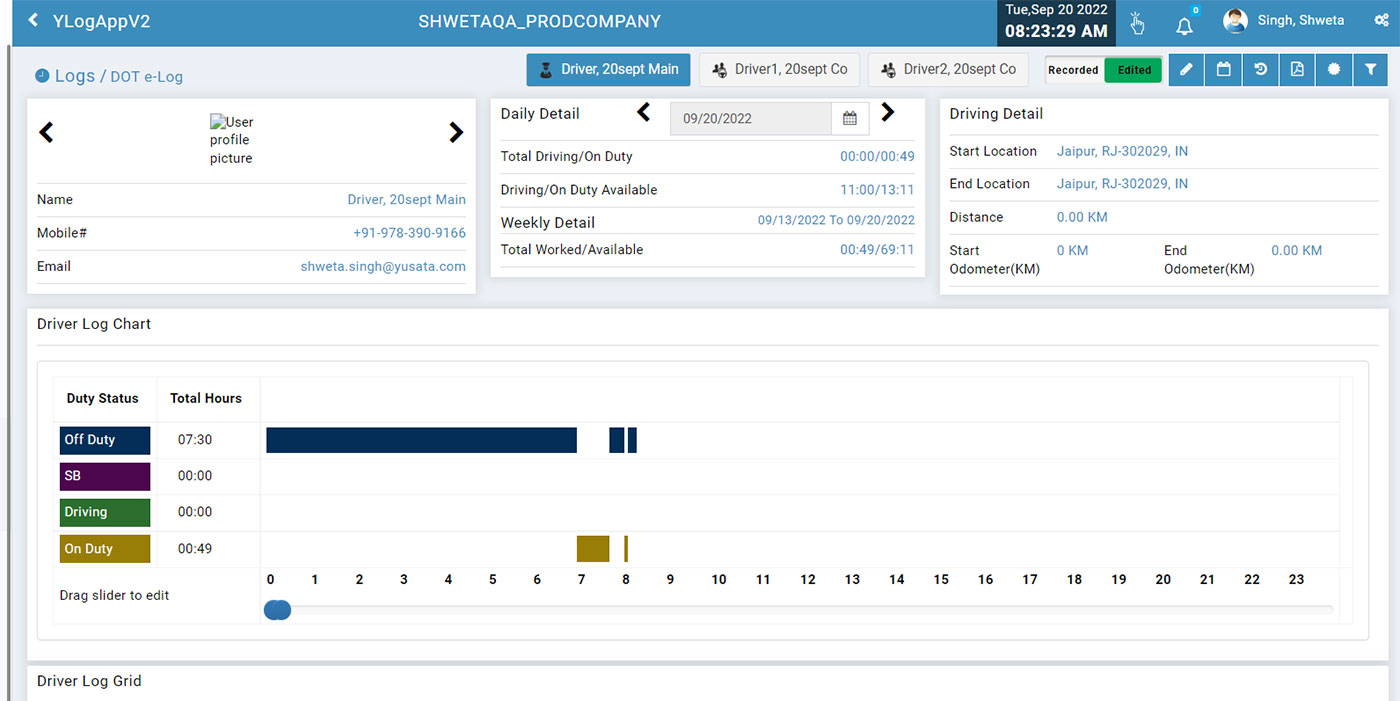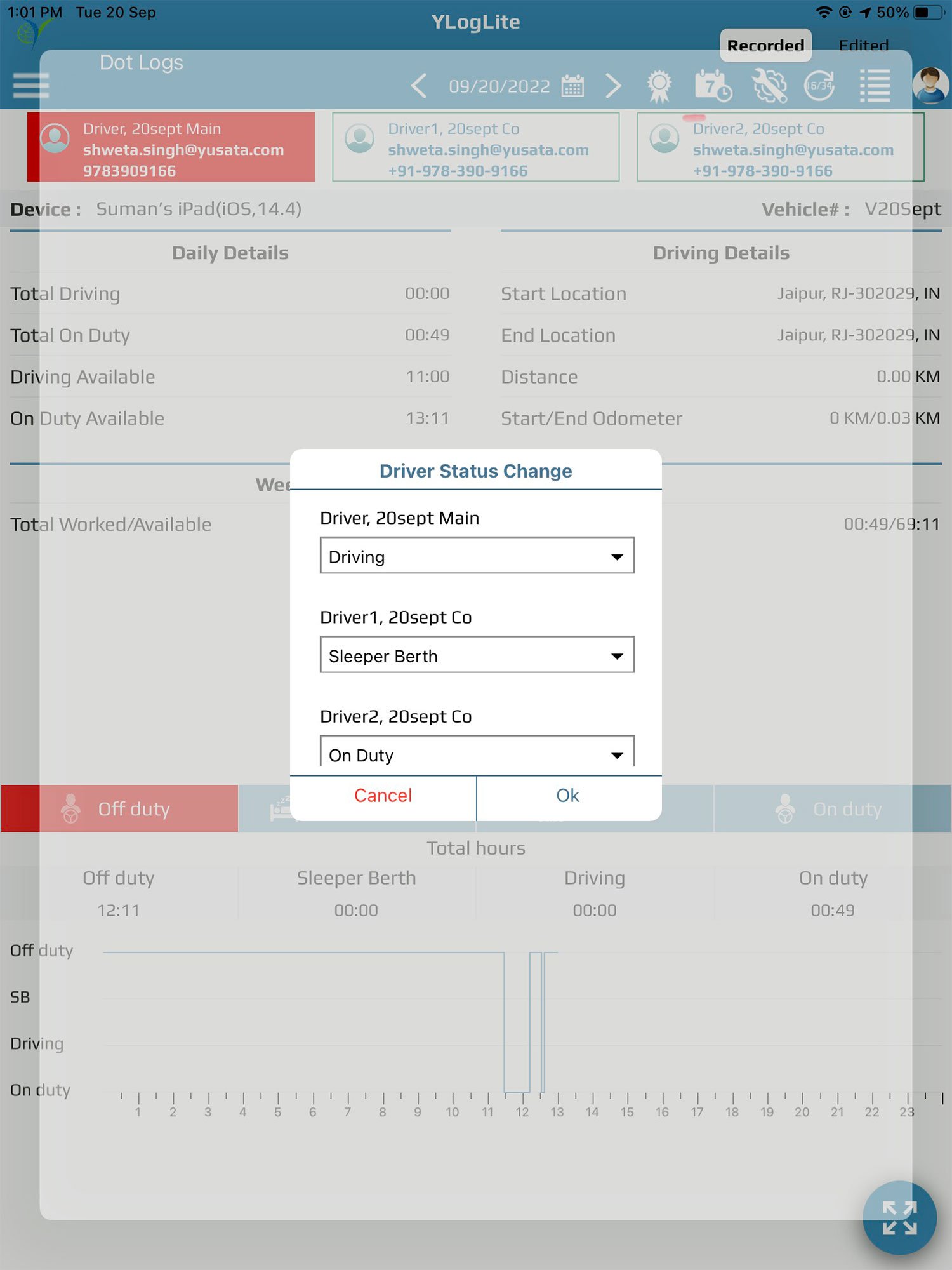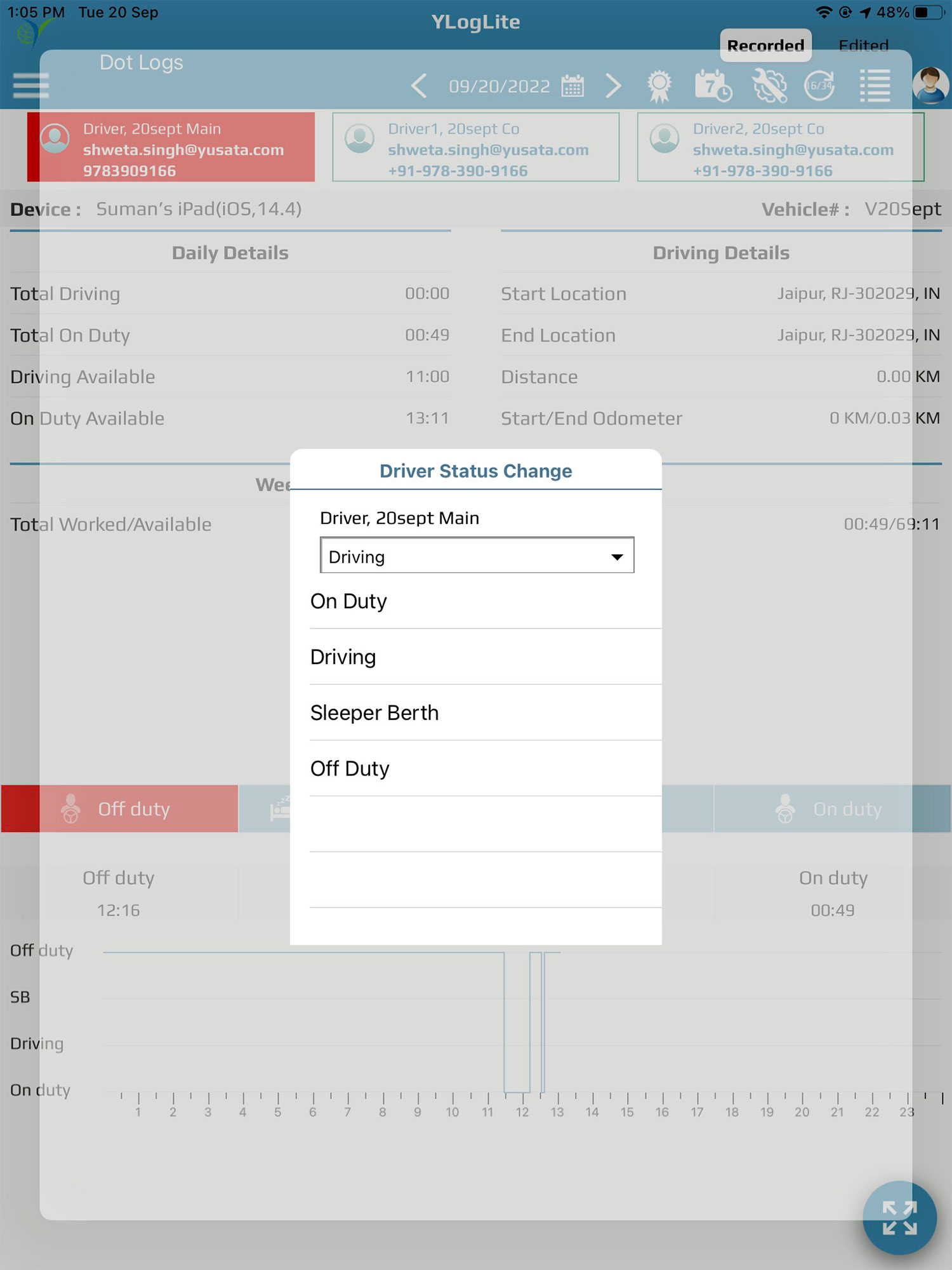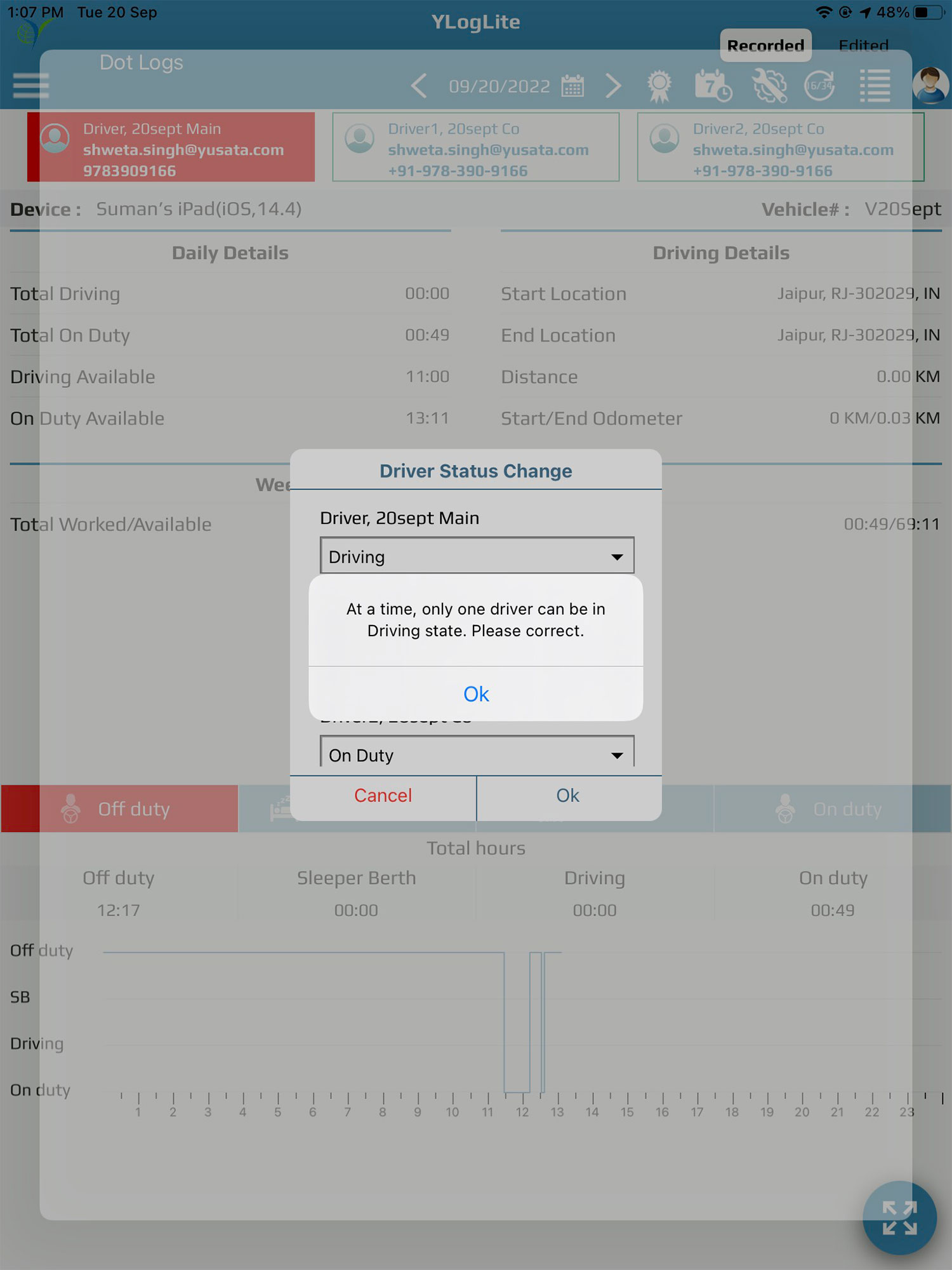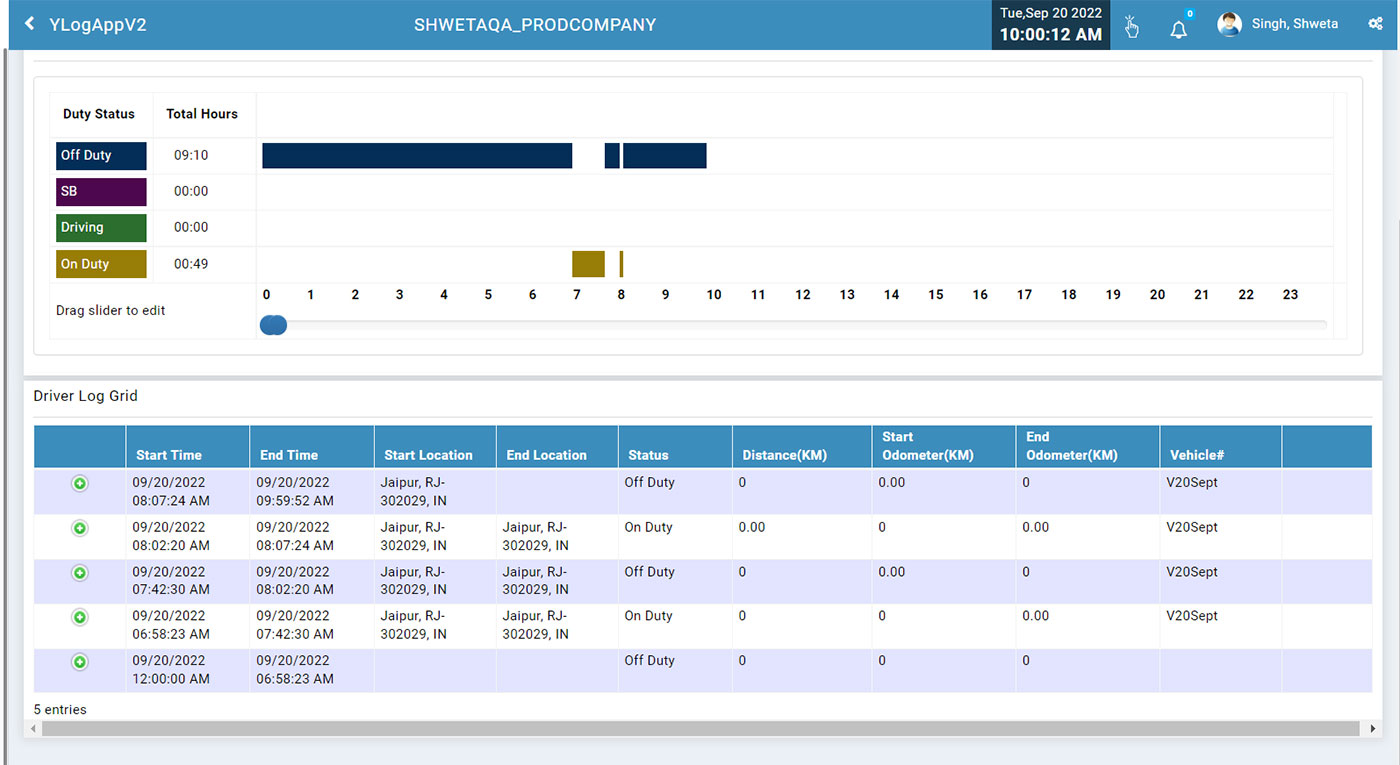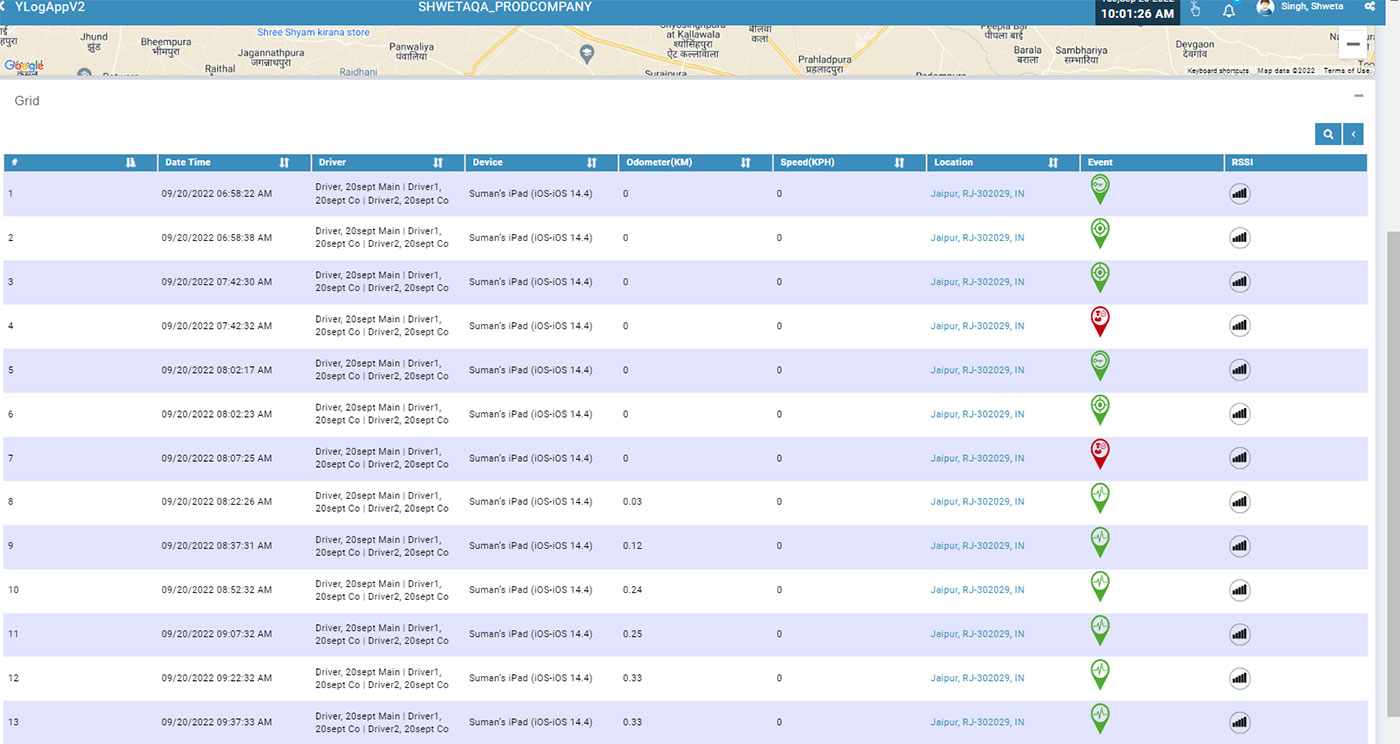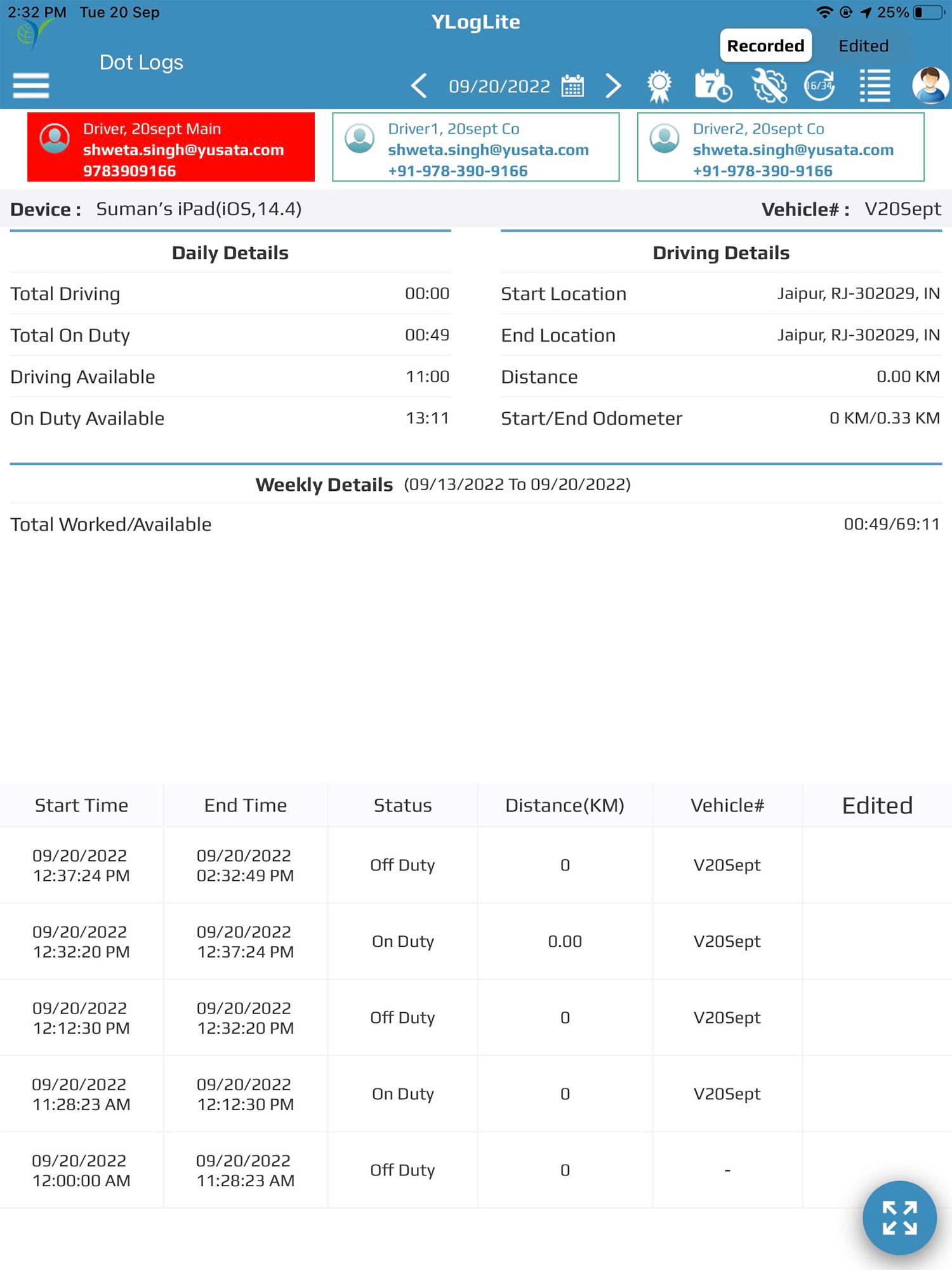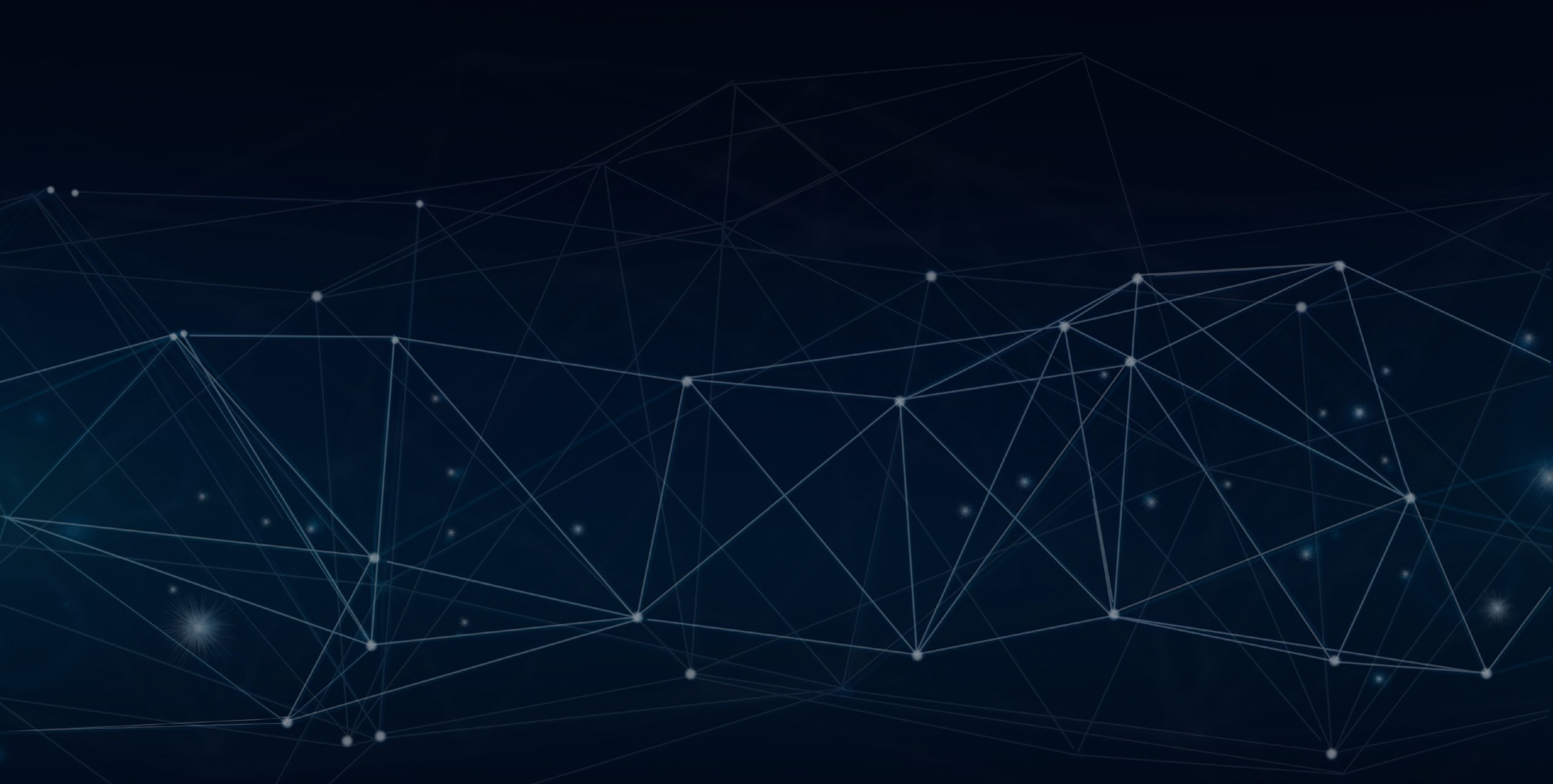
YLogLite
Co driver15th Sept 2022
Co driver selection on login and Automated driving status updates on YLoglite App.
Objectives and Steps
Overview & Purpose
In this release there is a new functionality where YLogLite App users while making a trip can select “Co driver”.
After Device Authentication and co-driver selection,one can see the route for the trip,can see stops in between the trip,can see the current trip as well as for a specific date.
YLogLite App allows users to get their day to day trip schedules, update status of trips while starting,see stops in between, see current position and automated driving status updates.
In this way, the Administrator of a company at the back office can keep track of all its assets in real time.
Co Drivers
• Download the YLoglite App from App store on the Device(iOS)• Using the web portal ,create a user with role type as driver.Also create one Vehicle.
Creation of User with Role Type as Driver

Creation of Vehicle

• After Device Authentication,login with any one of the drivers who will be tagged as “Main Driver” and other one/two will be considered as codriver/s.
• Select the created Vehicle No#/Asset Code# on the iOS device.
• Selection of Co-Driver is completely optional.At max,one can choose any two co-drivers available in the populated list and a minimum of one co-driver selection is mandatory to check the functionality.
Select Vehicle
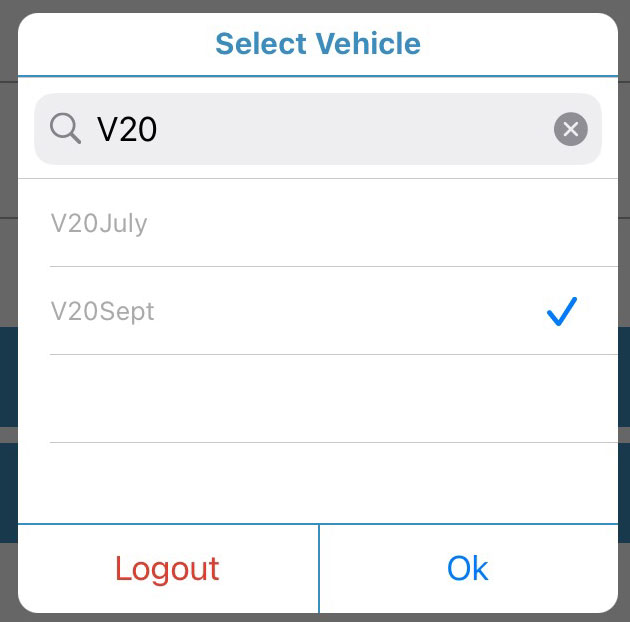
Select Co-driver
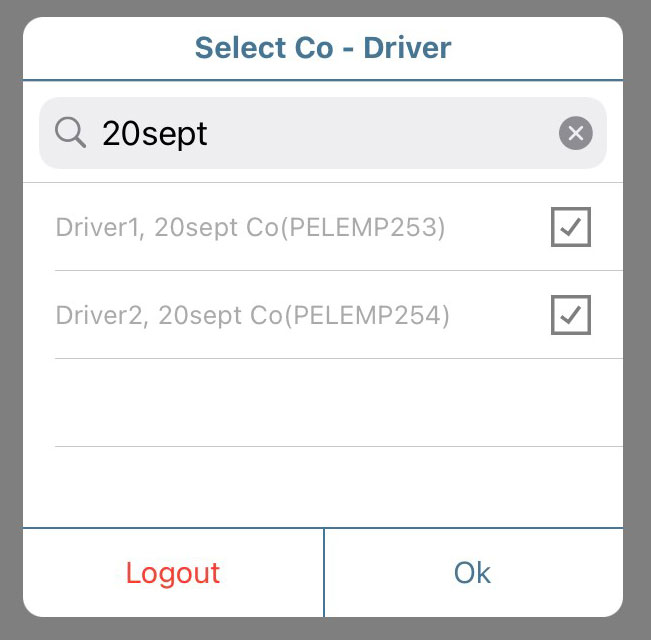
Dot Logs Screen
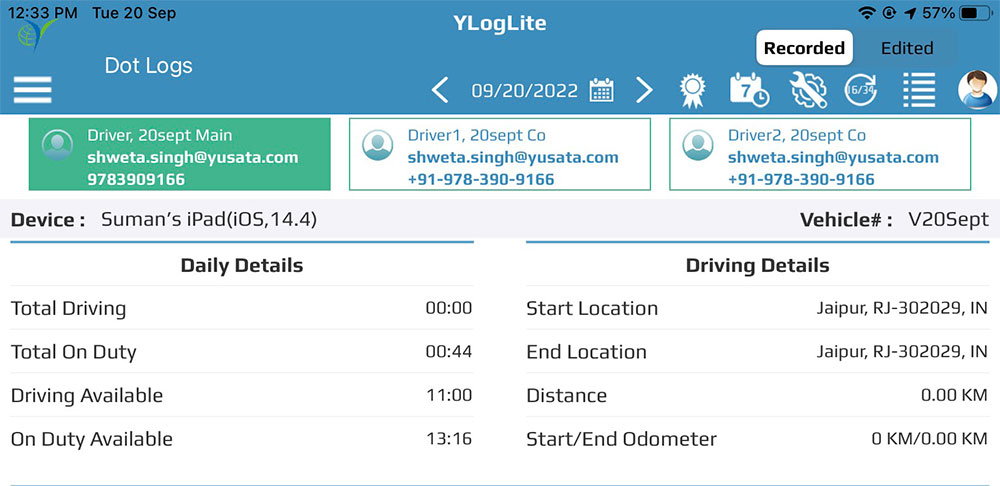
Web Portal:Driver and Co Drivers Logs
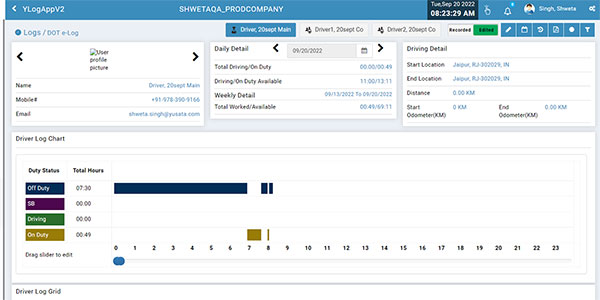
Automated driving status updates
• Driver’s can change their State via the “Driver State Change” window manually.• Available Status are Off Duty,On Duty,Sleeper Berth,Driving
• At a time only one driver can be set manually to Driving or Sleeping Berth.
• Available Status are Off Duty,On Duty,Sleeper Berth,Driving
Manual State Change Pop up for Drivers
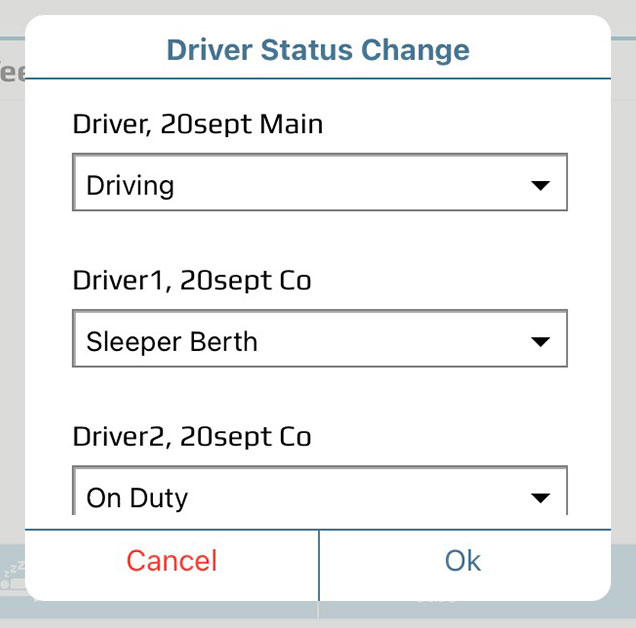
Available Status in drop-down
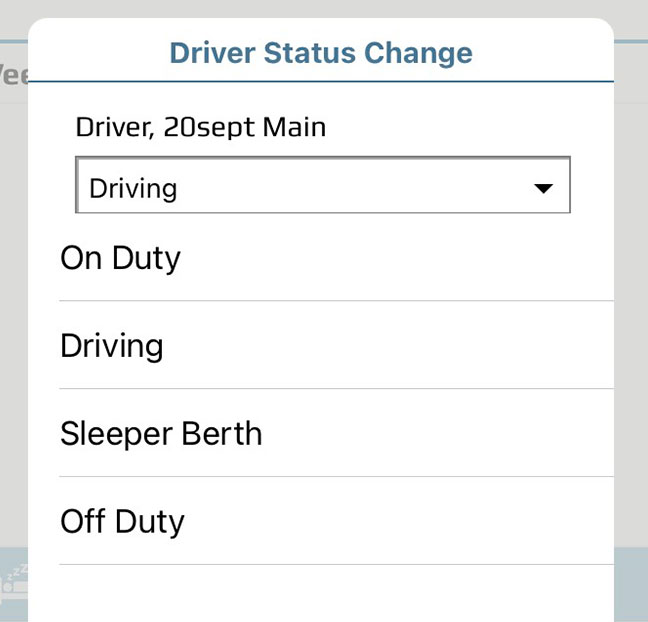
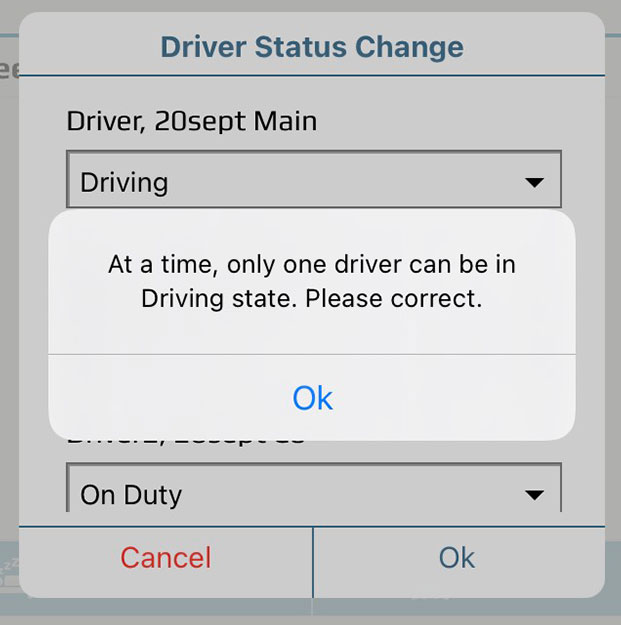
App data is synced with Web Portal
Driver Log Data
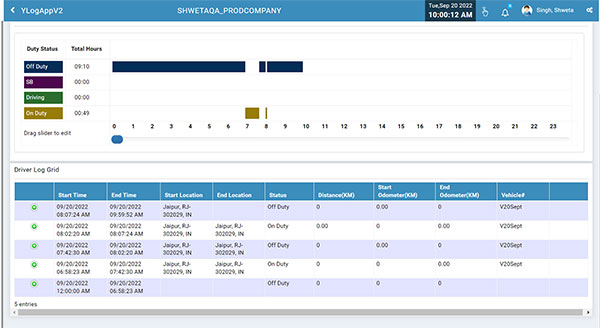
GPS Trails of all the Drivers
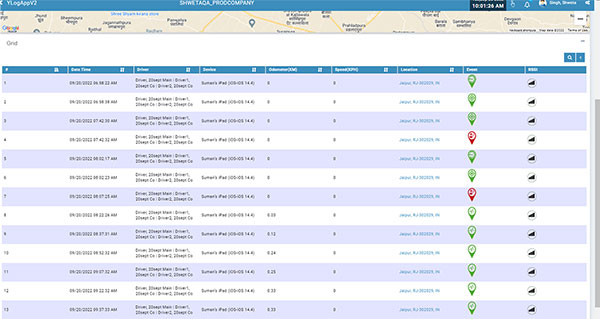
Dot Logs of all three drivers in Device