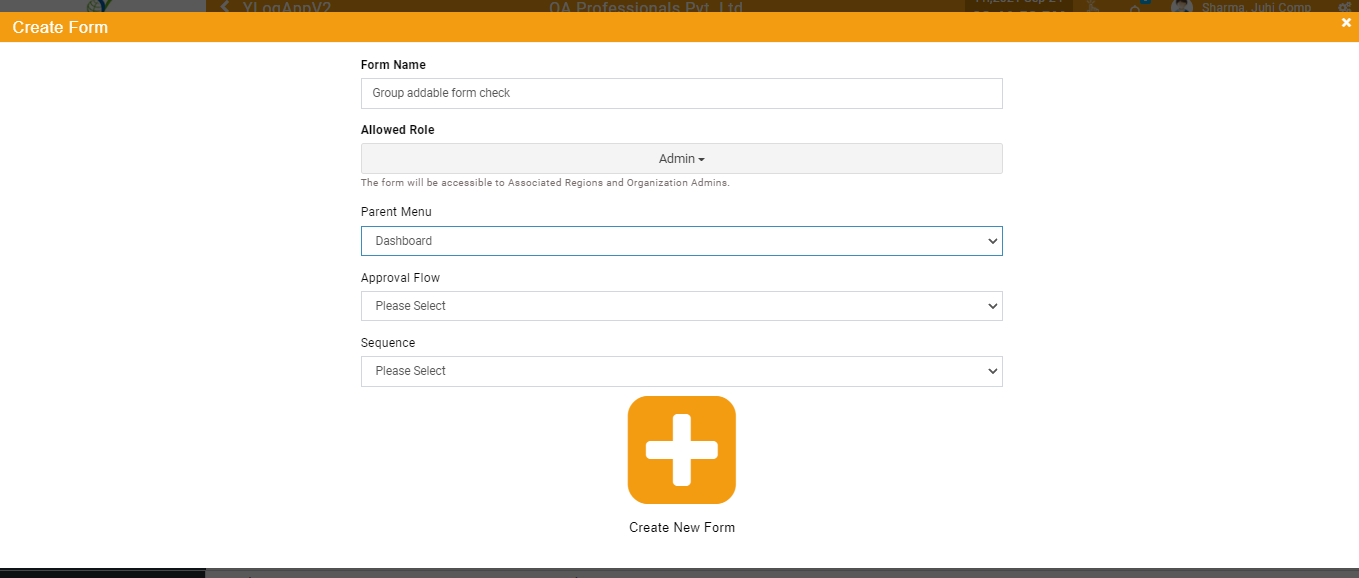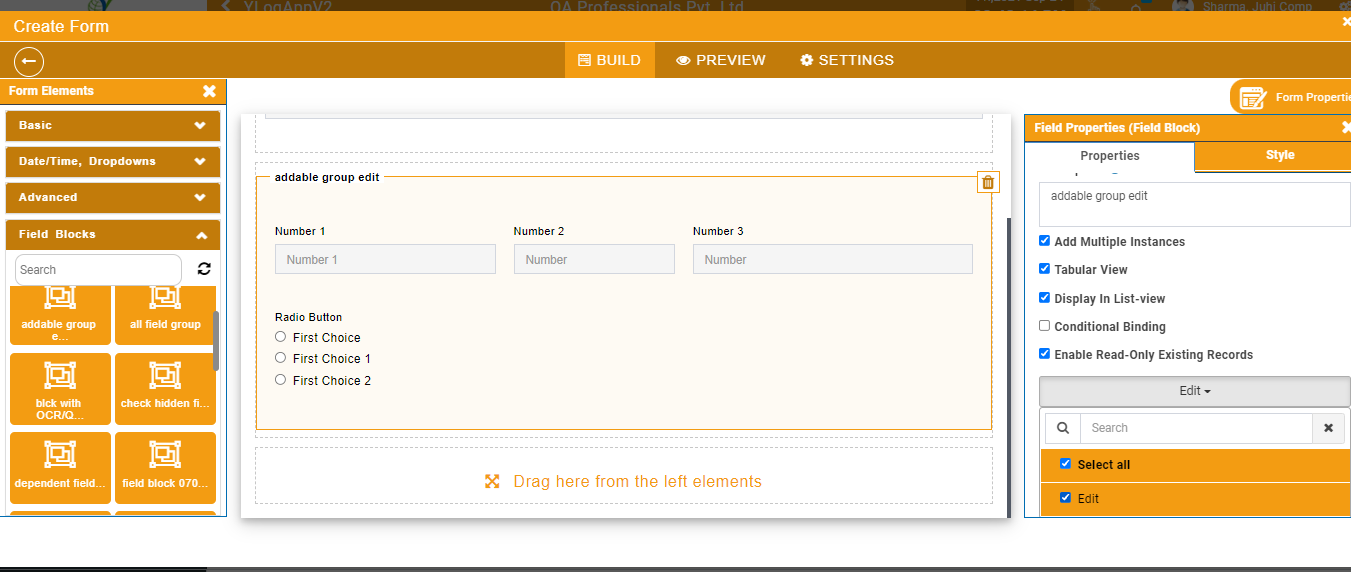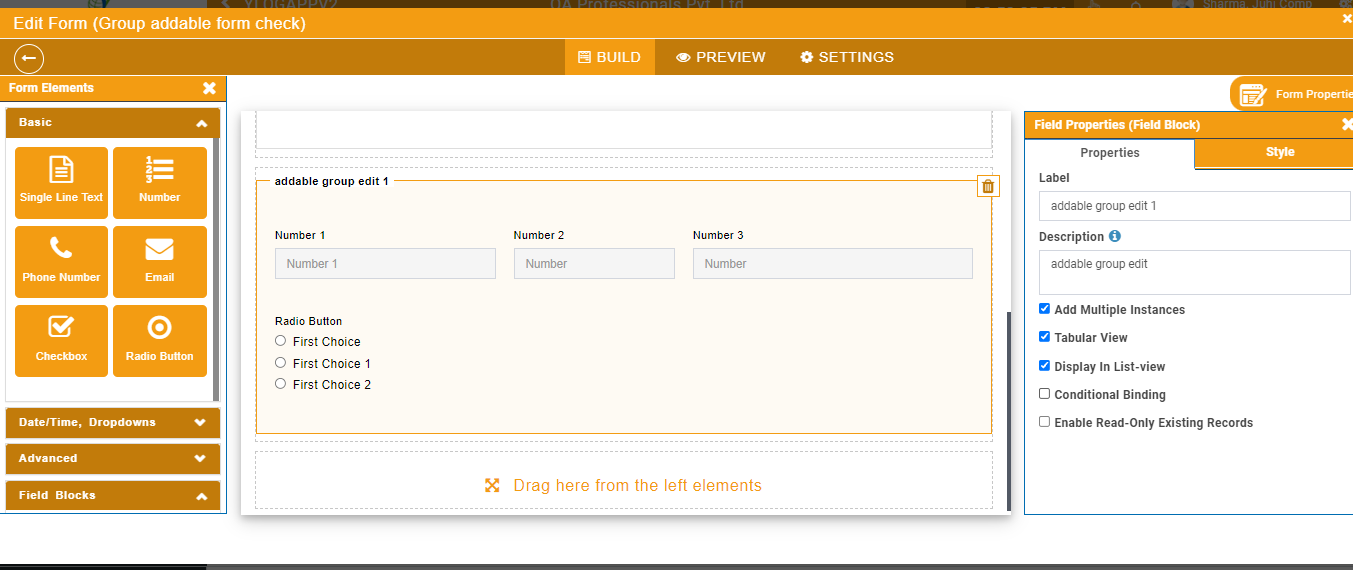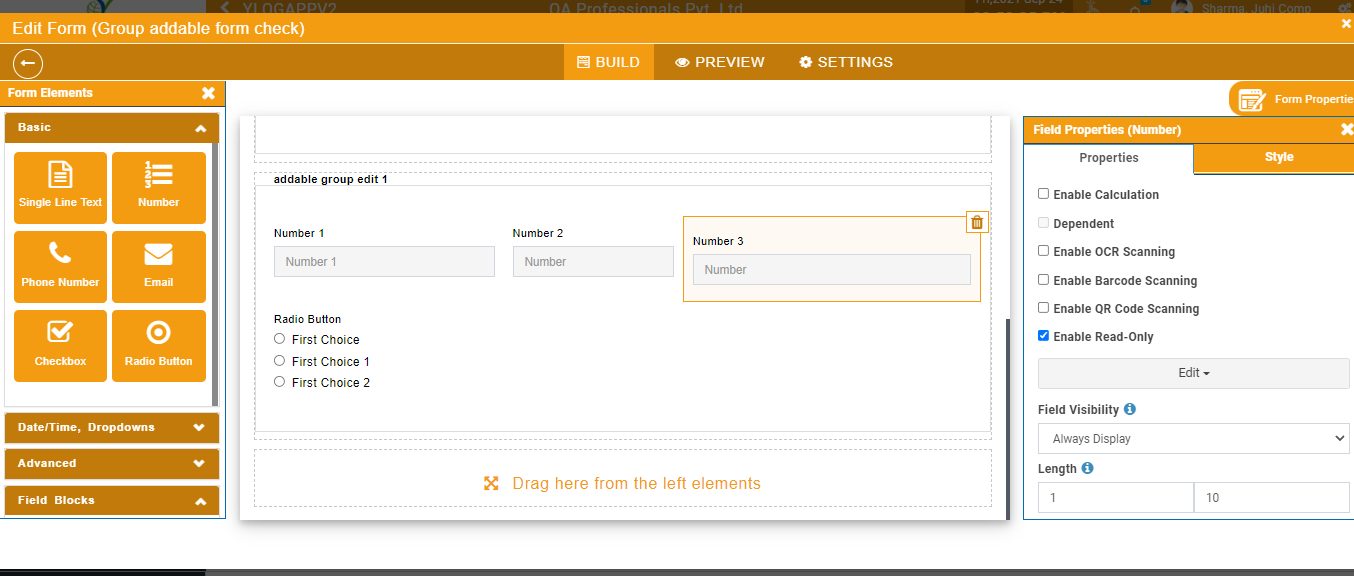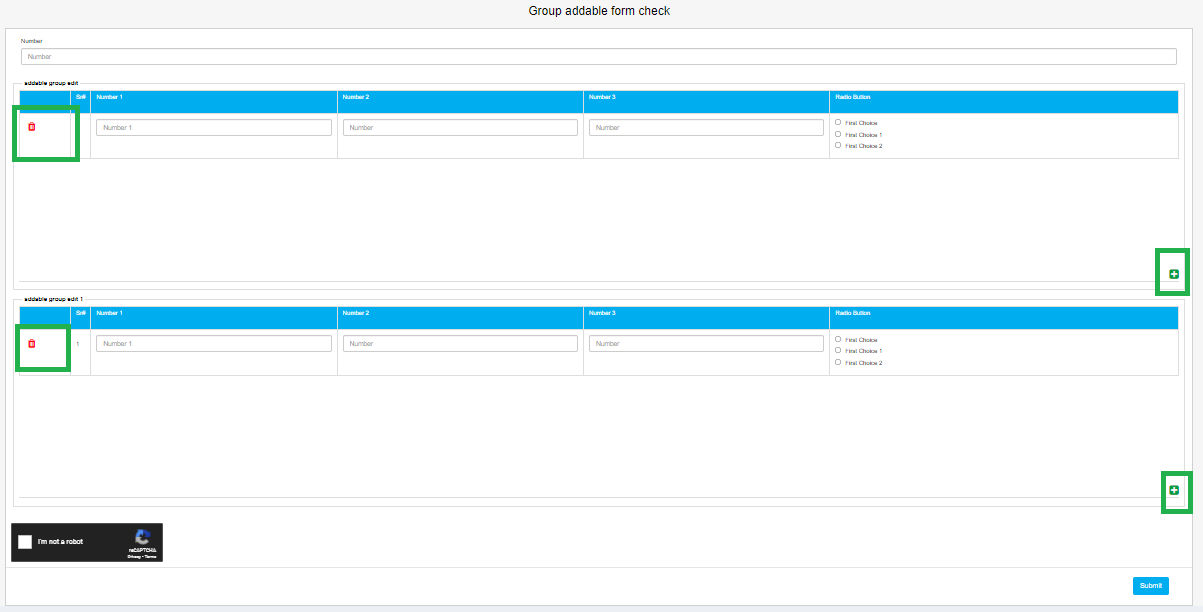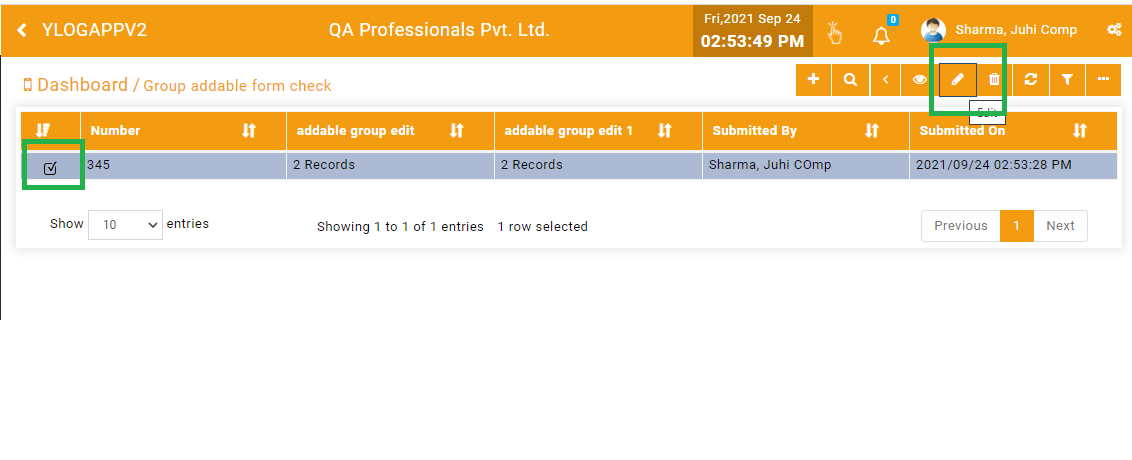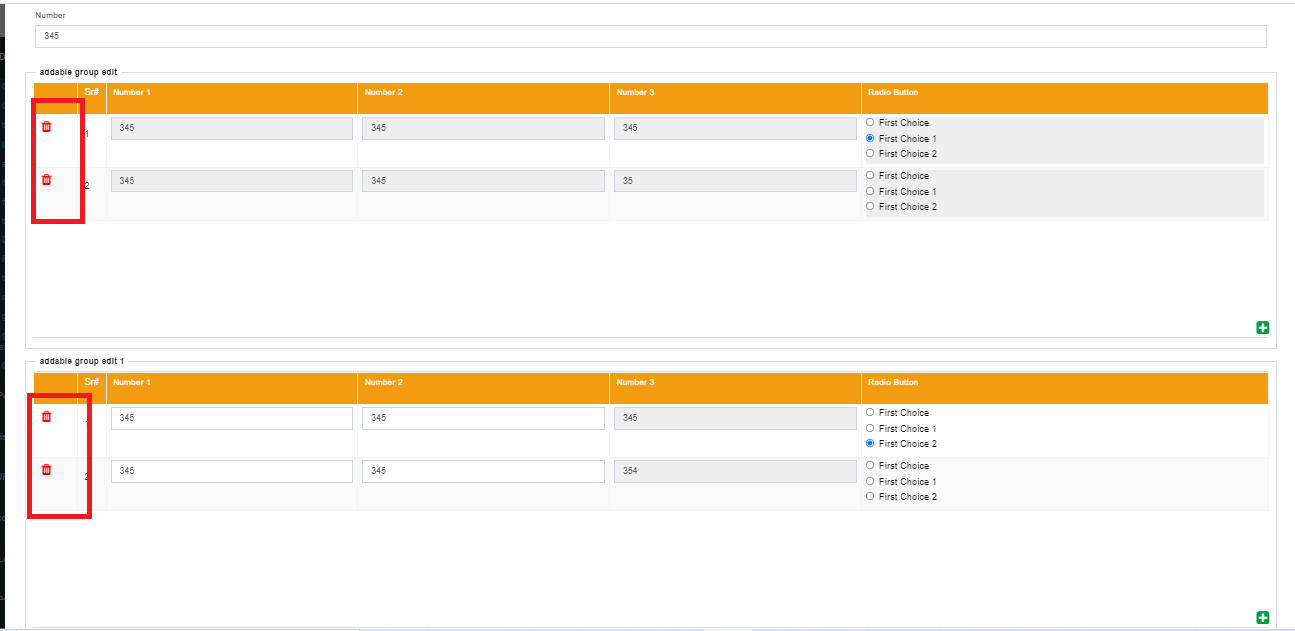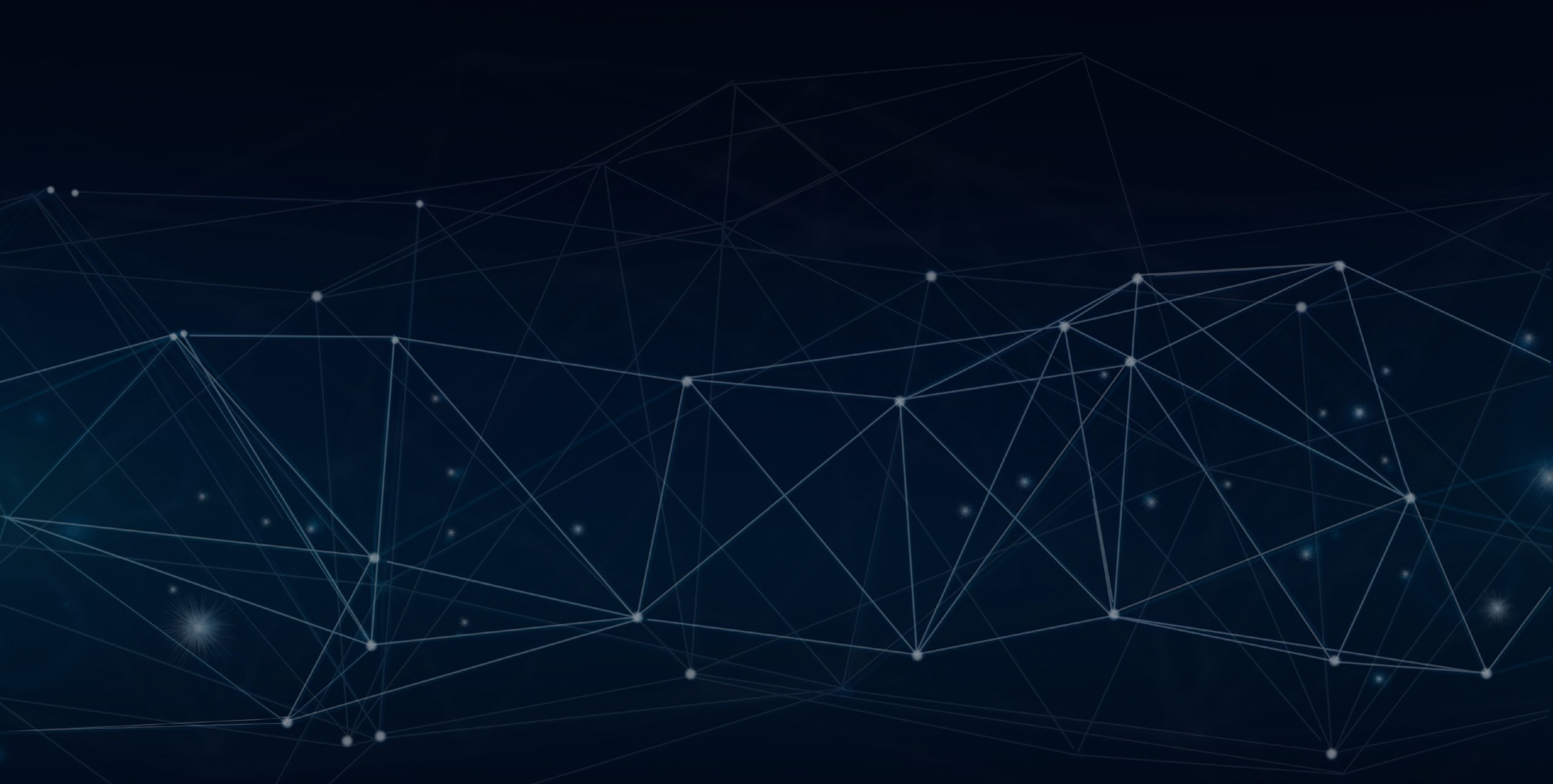
YLogForms
Addable Group Enhancement18th October 2021
This feature enables the user to edit the addable group form data when its field has been marked read only. Users can delete the first row also in the addable group.
Objectives and Steps
Wireless Form - Add Template with addable group
• Create a template, Select the Approval process (if required) and drop the field as required.
• Set the property for the fields
• Here the user will have a dropdown from which they can select Add/ Edit/ Approval(if the approval process has been selected while creating the template).
• Drop the field block and mark the property for read only with the addable tabular view property
• Drop the field block and mark the block field read only with the addable tabular view property
• Now save the form with the respective properties on the fields and field blocks as required
• Click on the Submit button to save the template.
Create Form
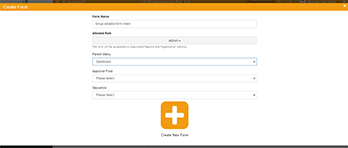
Add Group and make it addable group and marked whole group read only
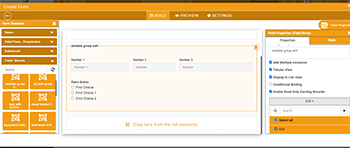
Add Group and make it addable group
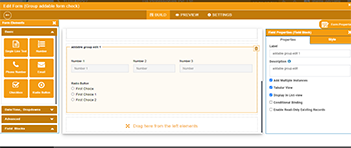
Make the above group field read only
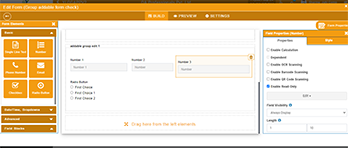
Form Filled
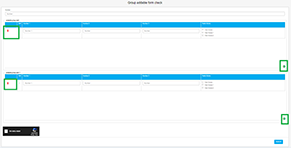
Edit Filled Form
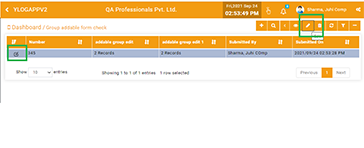
Delete icons for the addable group first row also
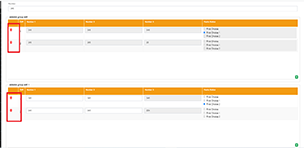
Conditions while editing form template
• Users can delete any row, even the first row.
• If there is only one row and the user tries to delete then it will reset all the fields of the row.
• If the whole group is read-only on edit then it will not allow deletion.
• If a group contains a read only field on edit then it will reset the value even if there is only a single row.